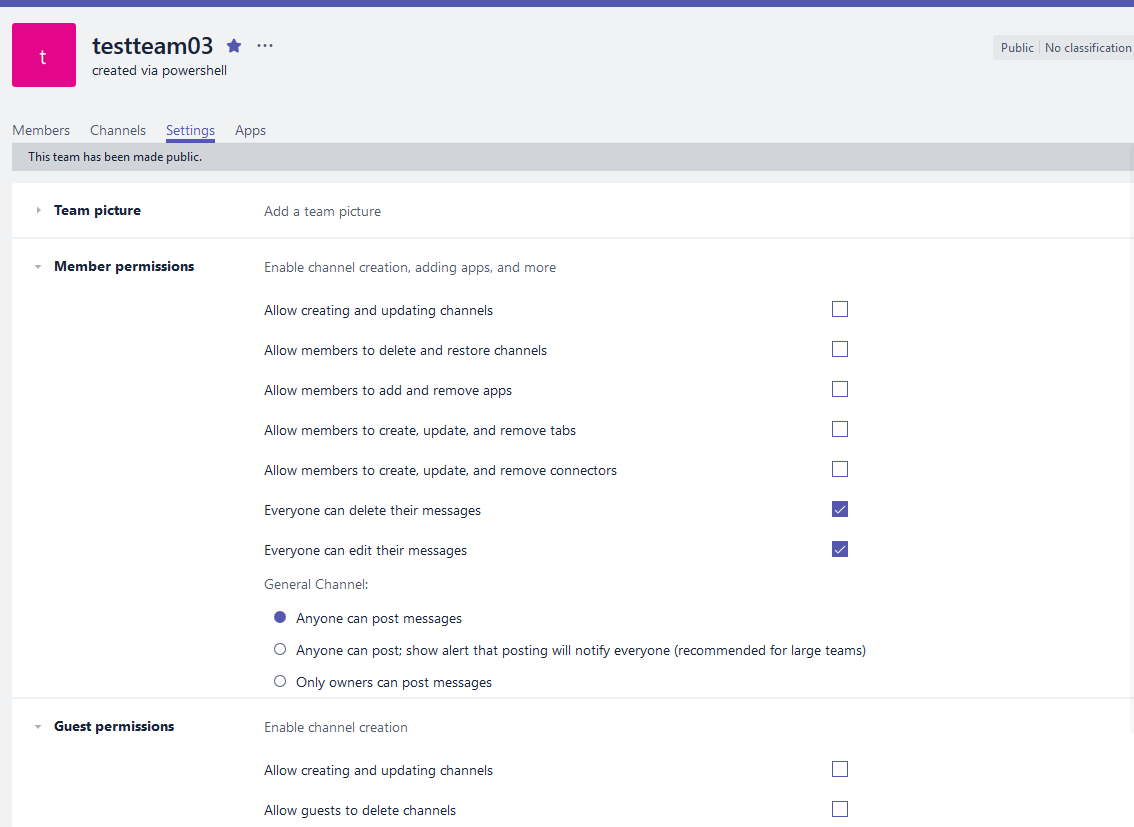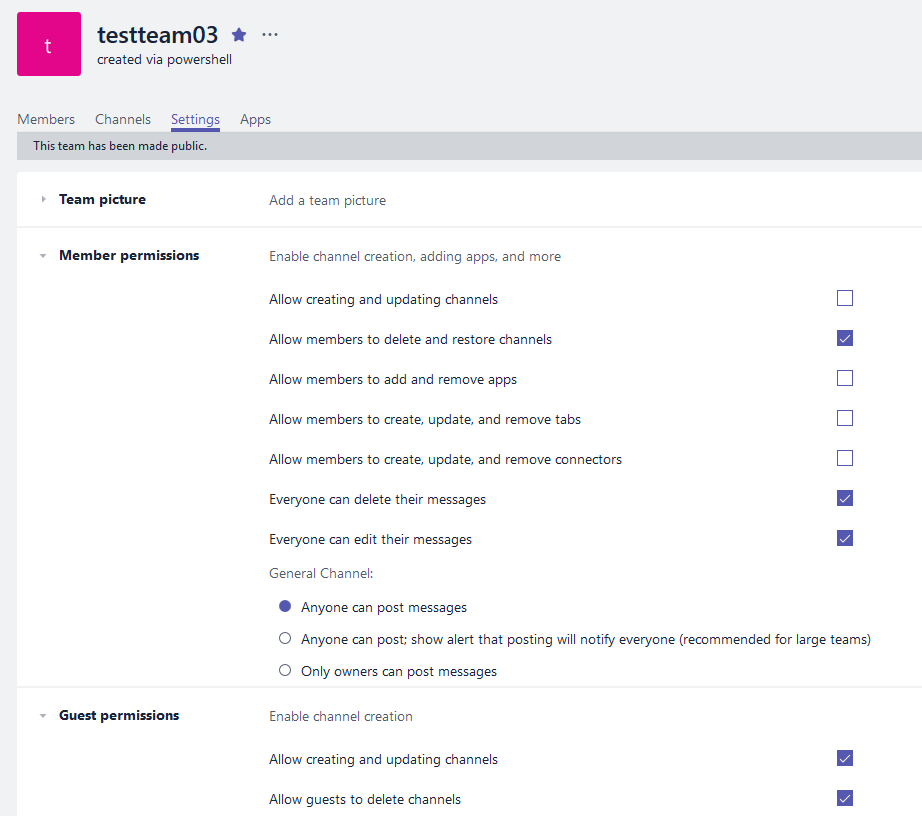The estimated reading time 1 minutes
bulk changes in Microsoft Teams via powershell
Having worked with teams for a while, it was inevitable that I had to make changes to my existing teams in terms of security and collaboration.
Since I do not want to click through every single team, I wrote a short script.
Of course you have to import the Powershell cmdlets first and set up the connection to Office 365.
See my previous article.
A little reminder:
Install-Module MicrosoftTeams -Verbose Connect-MicrosoftTeams
Here is the little script:
$groupid = ((Get-Team).groupid)
ForEach ($id in $groupid){
Set-TeamGuestSettings -GroupId "$id" -AllowCreateUpdateChannels "true" -AllowDeleteChannels "true"
Set-TeamMemberSettings -GroupId "$id" -AllowDeleteChannels "true"
}
Who wants to search for a certain string in the display name can use the following quatrain.
$groupid = ((Get-Team | Where-Object {$_.DisplayName -like "*team03*"}).groupid)
ForEach ($id in $groupid){
Set-TeamGuestSettings -GroupId "$id" -AllowCreateUpdateChannels "true" -AllowDeleteChannels "true"
Set-TeamMemberSettings -GroupId "$id" -AllowDeleteChannels "true"
}
Have a look before the changes:
The Script.
After:
Changes in all teams can be made very easily with the help of Powershell.
Have fun.
Was this article helpful?
YesNo