The estimated reading time 3 minutes
Generate robocopy jobs from foldername automatically
Hi there,
from time to time I’m migrating some small fileservers. Often I have to create a hole new folder structure for the new fileserver. When the structure is available of course I have to migrate the data, by using robocopy. But it is difficult to copy all data to the right place in the new environment. Therefor I created a small excel to generate the hole robocopy with parameters.
From this execl I’m able to generate a lot of robocopy batches within secondes.
Lets see my example (of course you have to merge the old and the new folder name, otherwise excel does not know how to generate the command):
=(""&B3&"|robocopy ""\\oldfile\share\"&A3&""" ""\\newfile\share\"&B3&""" /MIR /COPY:DAT /DCOPY:T /R:2 /W:3 /LOG+:""\\someserver\logs\%DATE:~6,4%-%DATE:~3,2%-%DATE:~0,2%-%time:~0,2%-%time:~3,2%-%time:~6,2%-"&B3&".log"" /TEE /NDL")
As you can see I can easily create the robocopy commands in excel
The column csv robocopy job generates the content for the future csv file that powershell can read and interpret.
You can change in a special tempfolder to generate the csv file. Just create an empty textfile with the following “header” inside the file. „name|robocopyjob“
NOTE: there should be no spaces or something else in the header of the csv file, otherwise delimiter will not work properly.
Let’s see my csv file
Please change the directory from the open powershell to the special temp directory to import the csv file. In my case I use the ISE.
First step is to import the csv content. Please have a look at the filename you gave.
$jobs = @() $jobs = (Import-Csv -Path .\robocopy-csvimportfile.csv -Delimiter "|") $jobs
The next step is to execute the rest of the script to generate the robocopy batch files.
foreach ($job in $jobs){
$name = ($job.name)
$robocopy = ($job.robocopyjob)
New-Item -Path .\ -Name "$name.cmd" -ItemType File -Force
Get-Item -Path .\$name.cmd | Add-Content -Value "chcp 1252"
Get-Item -Path .\$name.cmd | Add-Content -Value "$robocopy"
Get-Item -Path .\$name.cmd | Add-Content -Value "pause"
}
With this script you generate one batchfile per job in the directory you browsed. That’s it.
Here is the hole script with some more features.
#define codepage (utf8 code would be 65001)
$codepage = "1252"
#create array for csv import
$jobs = @()
$jobs = (Import-Csv -Path .\robocopy-csvimportfile.csv -Delimiter "|")
#write all robocopy jobs to variable
$all = (($jobs.robocopyjob))
#generate new cmd file
New-Item -Path .\all.cmd -ItemType File -Force
#set encoding to west european latin (utf8 code would be 65001)
Get-Item -Path .\all.cmd | Add-Content -Value "chcp $codepage"
#adding content from $all to cmd file
$all | Out-File -FilePath .\all.cmd -Append -Encoding utf8 -Force
Get-Item -Path .\all.cmd | Add-Content -Value "pause"
#foreach loop to generate the seperate robocopy jobs
foreach ($job in $jobs){
$name = ($job.name)
$robocopy = ($job.robocopyjob)
New-Item -Path .\ -Name "$name.cmd" -ItemType File -Force
Get-Item -Path .\$name.cmd | Add-Content -Value "chcp $codepage"
Get-Item -Path .\$name.cmd | Add-Content -Value "$robocopy"
Get-Item -Path .\$name.cmd | Add-Content -Value "pause"
}
The combination of excel and powershell is really powerful. If you like it please push “helpful” or write a short comment. Thank you!

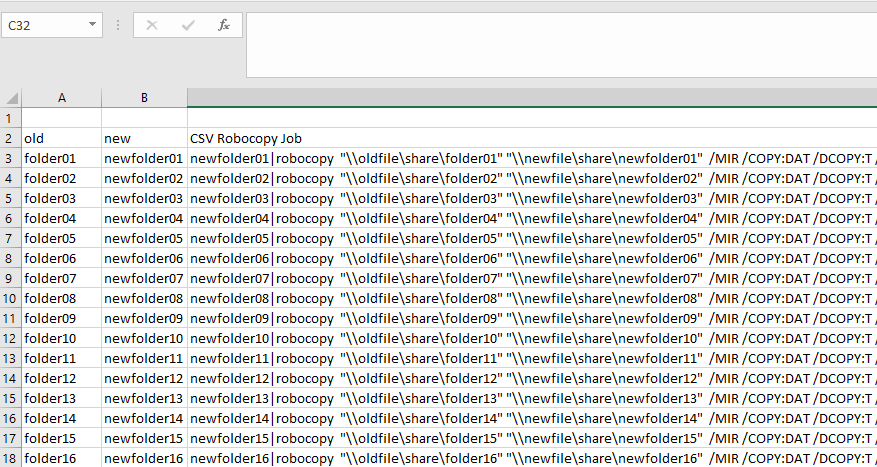
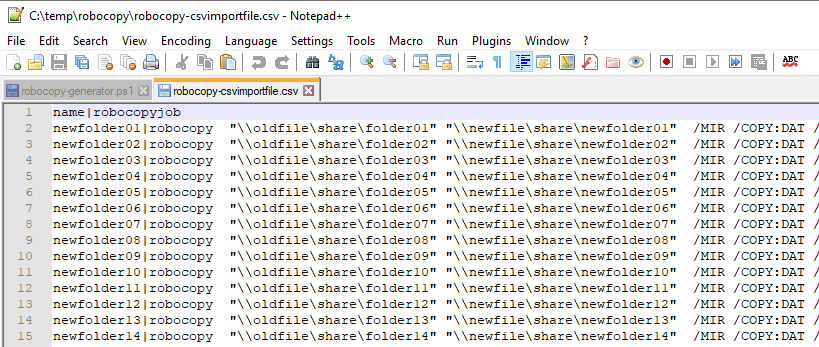
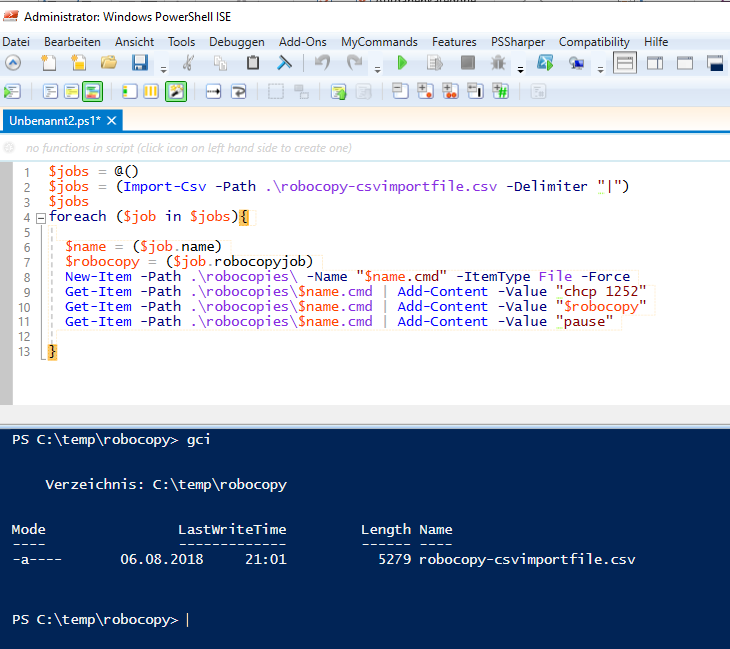
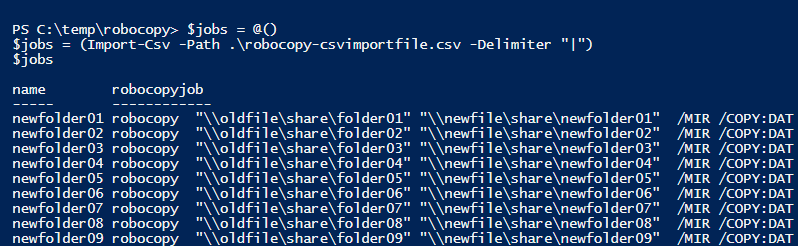
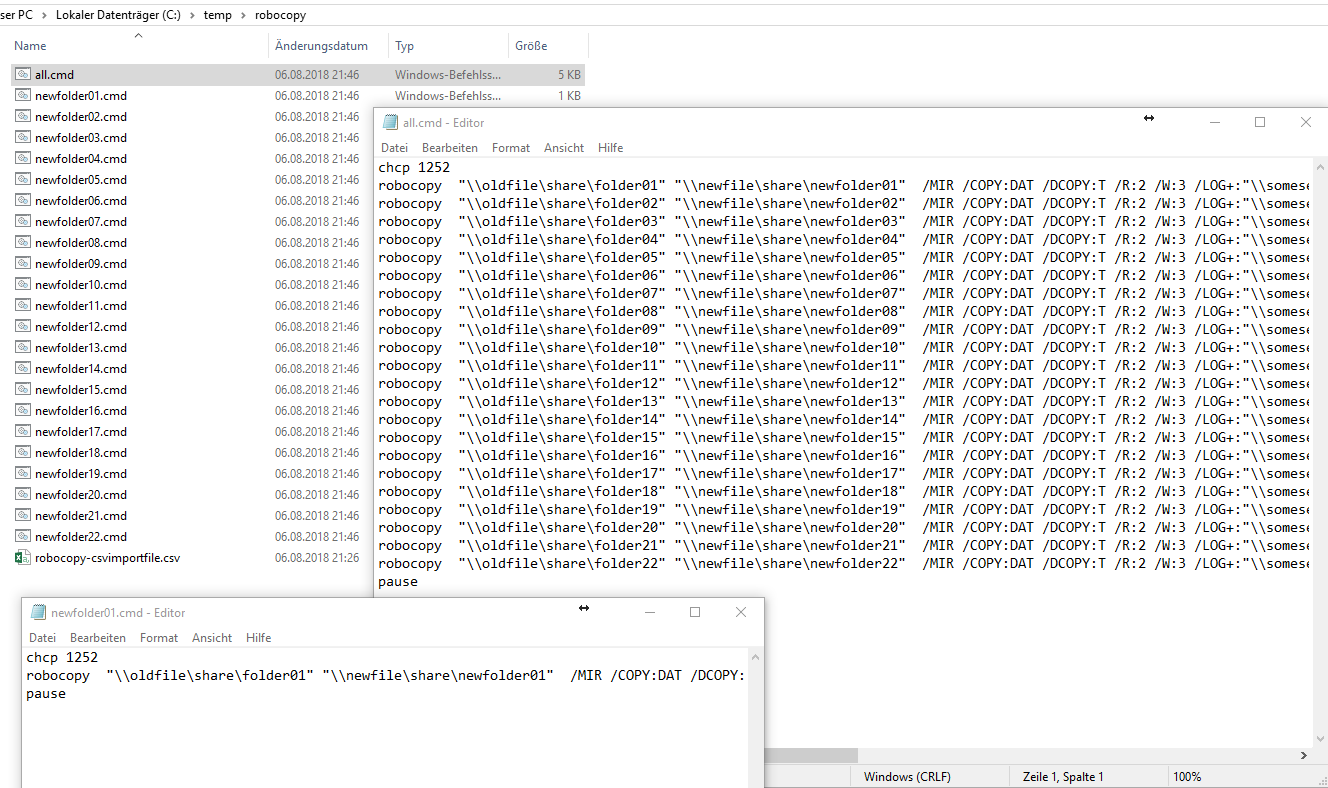

Hello,
I have a problem with this code.
The problem is when I start the script it will copy the folder and rename it and add the current date and time to the name. But while the script is running and changes in the folder were made it would overwrites the old folder with the old date without the /E /XC /XN /XO.
So how can I let the script always update the date and time in the name of the new folder so it won’t get overwritten with the old folder?
Code:
@echo off
color 2
Set Source=C:\source
Set Destination=C:\destination
Set Folder=FolderName
Set currentdate=%date:/=-%_%time::=-%
robocopy “%Source%” “%Destination%\%currentdate% %Folder%” /E /XC /XN /XO /mon:1 /mot:1
Hi Batcher007,
I see the problem; you define a variable currentdate, after you did this it is fixed, robocopy will not start completly over, it has a look on the folders and monitors changes but the destination path will never change.
So one easy solution would be to generate scheduled task which starts the batch every minute or every 5 minutes (as you like). If you do so, the complete batch is executed and there will be complete new folder with the current date. One Issue is that it does not monitor anymore, but to check this, I think it is not that easy.
Best regards
Alexander
[…] See also my article about generating Robocopy jobs with PowerShell. […]