The estimated reading time 2 minutes
I repeatedly notice (and this isn’t particularly surprising) that many users share a large number of links with the world. Sometimes consciously, sometimes unconsciously. In the worst case, this can lead to data loss and documents can fall into the wrong hands. If the organization doesn’t have any measures in place to prevent this and has policies in place to prevent it, it can be helpful to create a personal report in OneDrive for the web.
This sharing report is output as a CSV file and is partially readable. In this article, I’ll show how to enhance it with Excel.
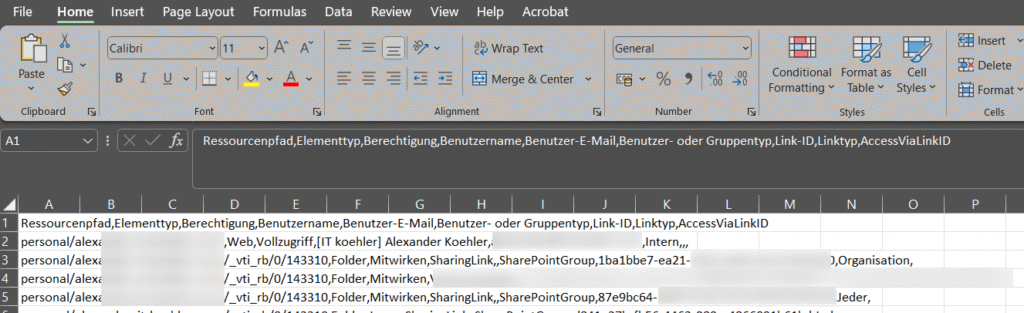
To access OneDrive Web, you can either create a complicated URL or open Outlook Web and select the OneDrive app from the menu.
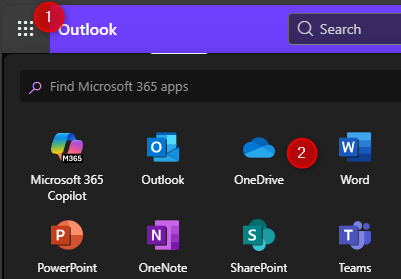
The settings can now be accessed within OneDrive.
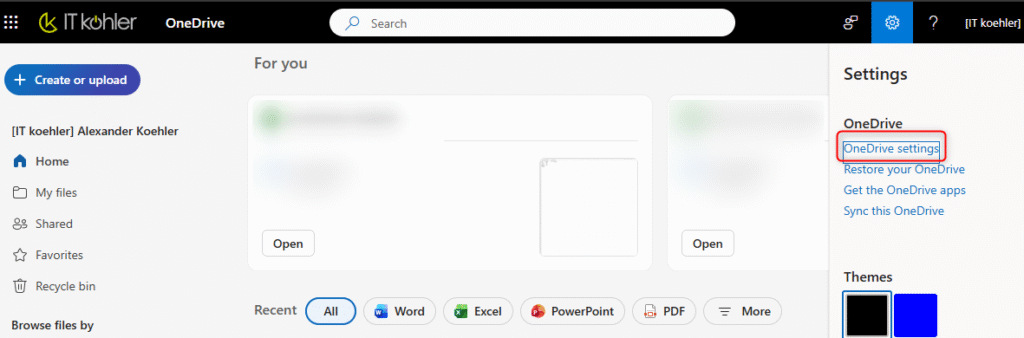
After changing the settings, you can now request the sharing report.
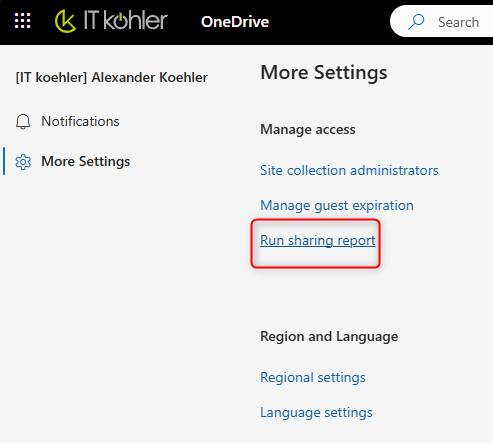
In the dialog, you must select the folder in which the report should be saved (within your personal OneDrive).
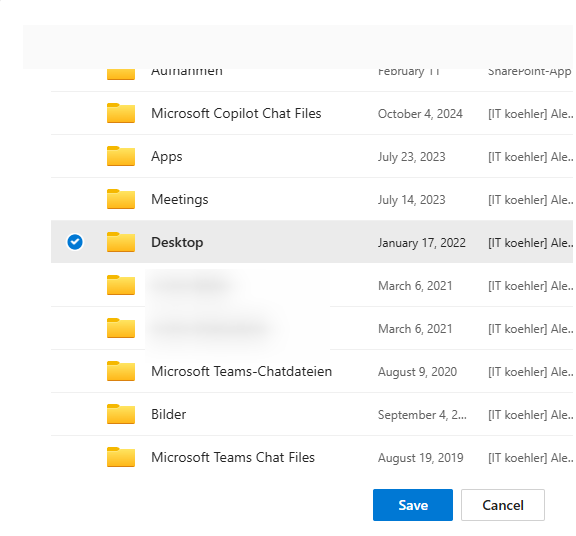
NOTE: Depending on the size, this may take some time. After successful creation, an email will be sent to the primary email address. The report CSV is now available in the storage location.
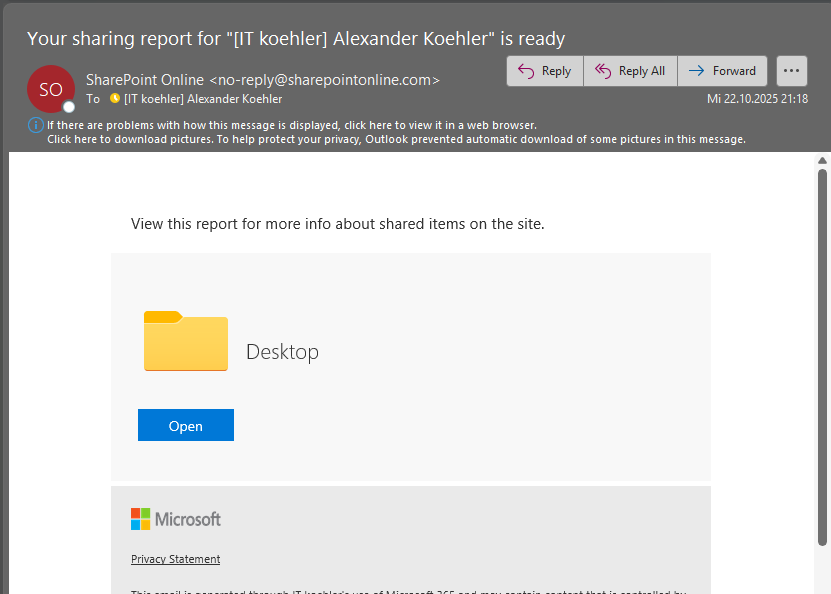
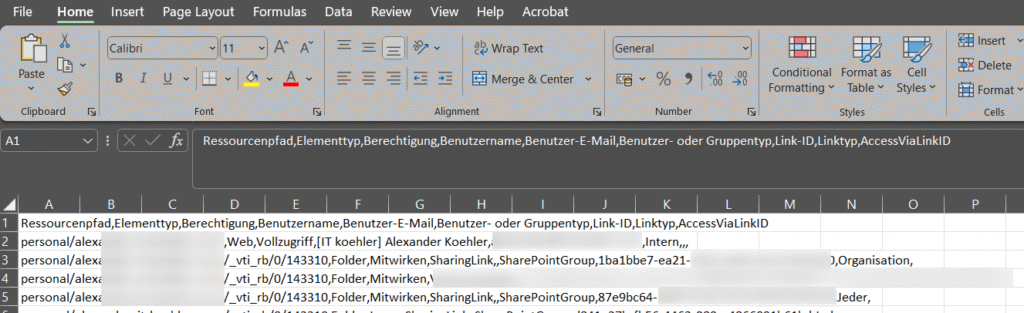
Of course, you can still extract some information, but it’s not user-friendly. Therefore, CSV data can be formatted and imported into Excel.
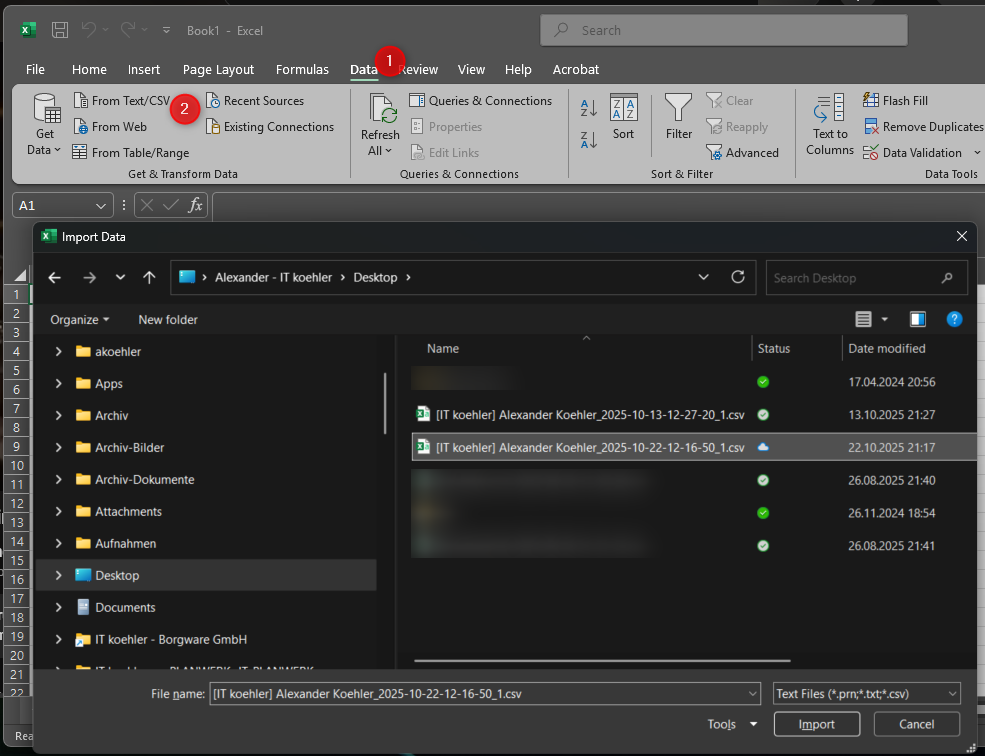
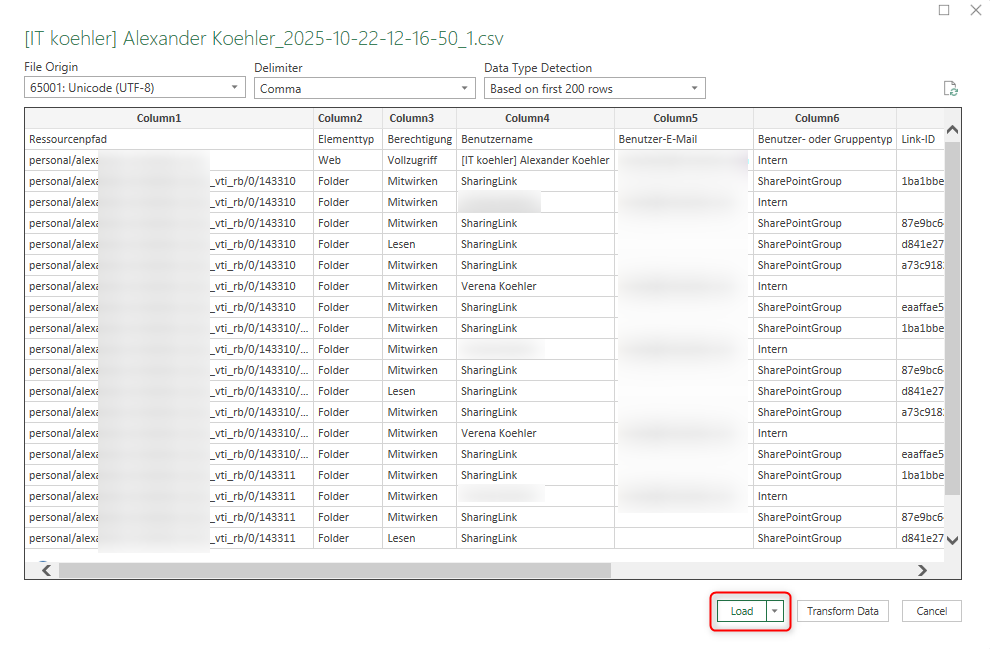
Using Excel’s standard filter, you can quickly analyze which files and folders are shared with whom. In my case, I filtered to “External.”
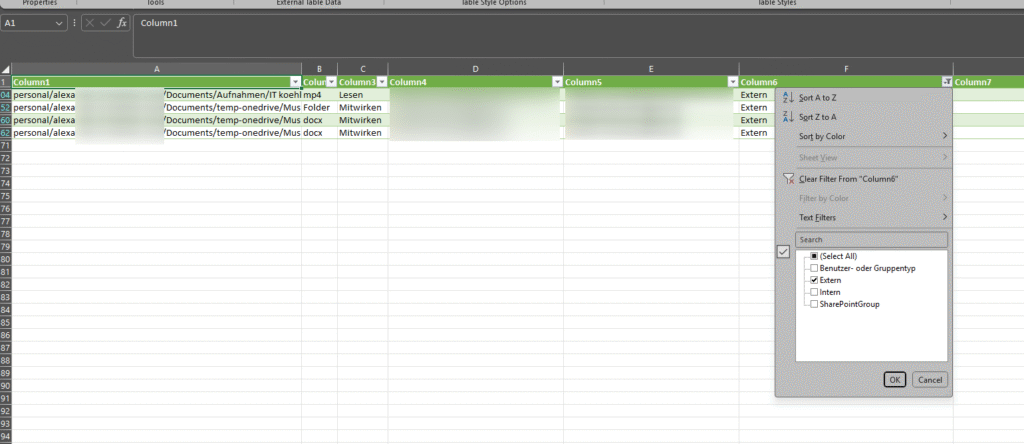
Create report as administrator
In general, this report can also be created on behalf of the user as an M365 administrator (Global Administrator or Sharepoint Admin ).
ATTENTION: With this method, the admin gains access to the user’s personal data (Caution: Data protection!)
The easiest way is to create the OneDrive link for a user via the M365 AdminCenter .
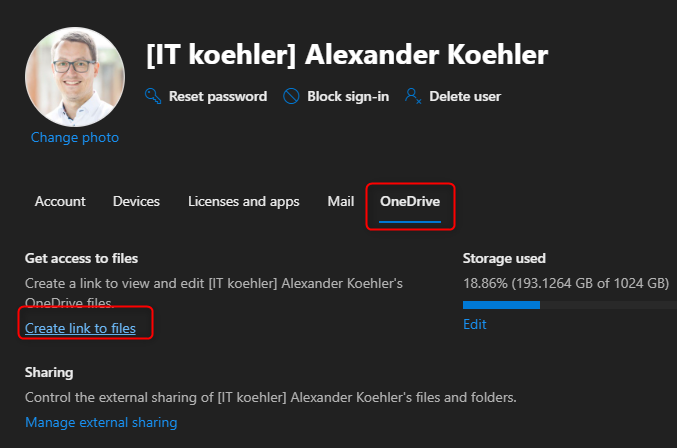
What happens is that the permissions for the requesting administrator are adjusted. This can be viewed via the SharePoint Admin Center.
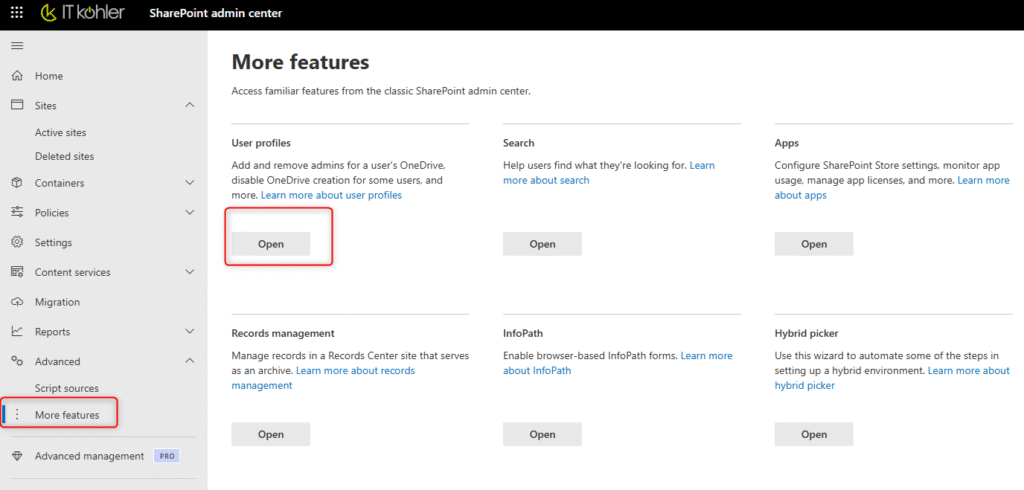
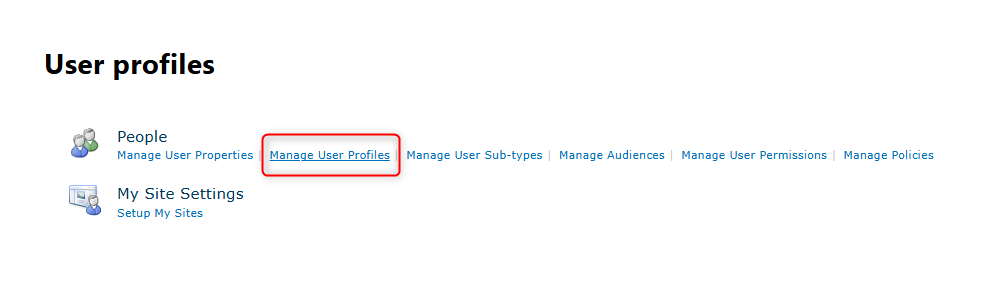
After the search is successful, the permissions to the OneDrive profile can be viewed.
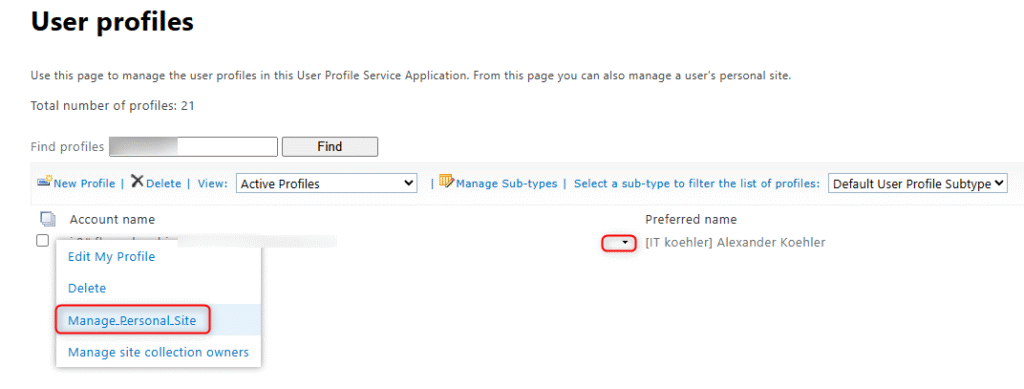
If the administrator access has not yet been clicked in the M365 AdminCenter (Create Link), the Global Admin will also not have access and the following error message will appear.
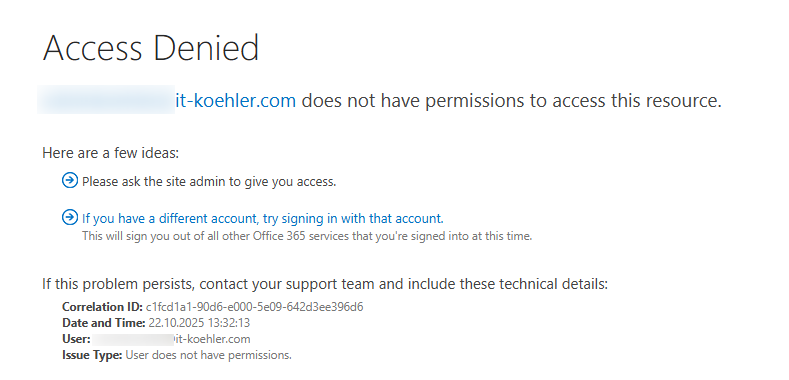
The global admin is also not available for Site Collection Administrators
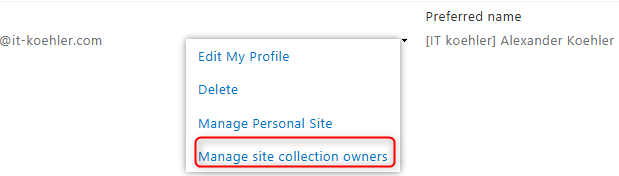
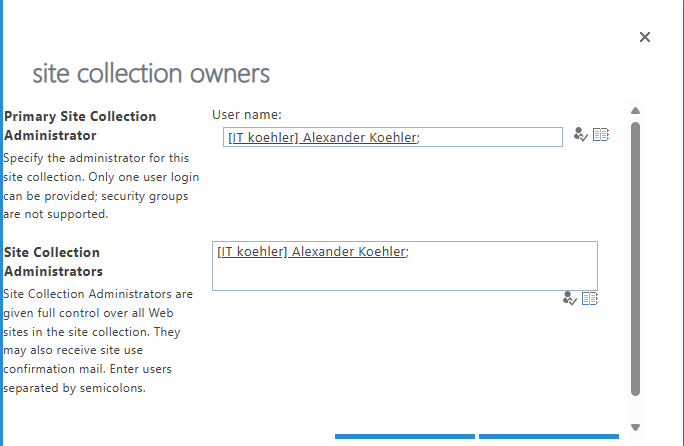
After creating the link, the access permissions look like this.
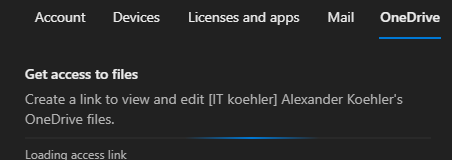
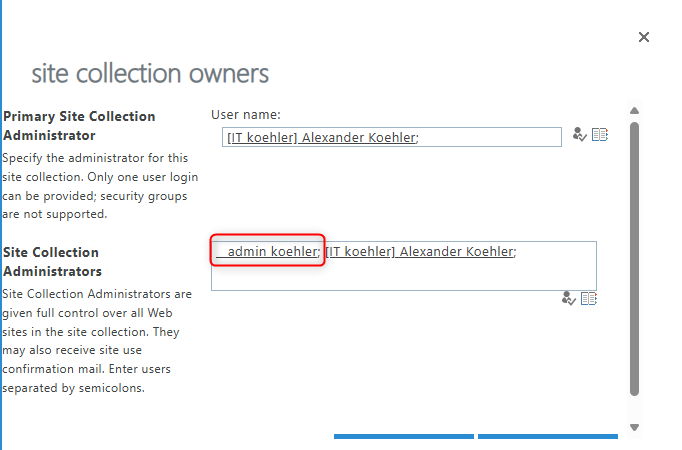
NOTE: If the administrator is removed here, the access link in the M365 Admin Center will also disappear.
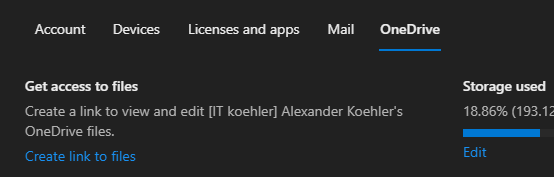
Now the admin can also create a report in the user’s OneDrive.
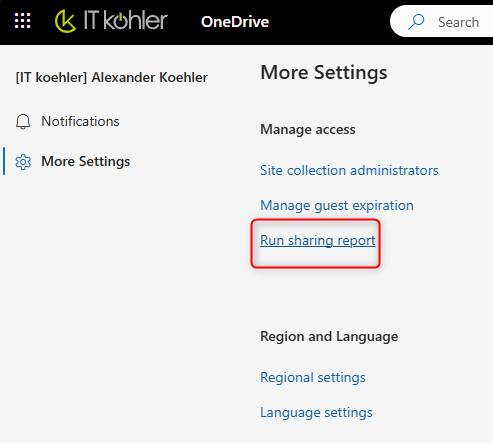
I look forward to your comments. If you liked the post, please click on “helpful”.


