The estimated reading time 4 minutes
In einer klassischen Exchange Onpremises Umgebung, haben viele die selben Probleme mit vollen Partitionen auf Grund von Logging (nicht Transaktionsprotokolle). Wie können also Exchange Installationspartitionen aufgeräumt werden?
Vor einiger Zeit stellte die alte Technet Gallery ein Bereinigungsskrit über PowerShell zur Verfügung. Leider gibt es die Technet Gallery (R.I.P.) nun nicht mehr. Das Skript kann in zwischen auf viele Websites gefunden werden, allerdings hat das Standardskrit keinerlei Logging Funktionen implementiert. Deshalb habe ich dieses um eine simple Loggingfunktion erweitert, sodass man sehen kann ob das Skript läuft und was es tut.
Zunächst mal das Originalskript:
Set-Executionpolicy RemoteSigned
$days=7
$IISLogPath = "C:\inetpub\logs\LogFiles\"
$ExchangeLoggingPath = "C:\Program Files\Microsoft\Exchange Server\V15\Logging\"
$ETLLoggingPath = "C:\Program Files\Microsoft\Exchange Server\V15\Bin\Search\Ceres\Diagnostics\ETLTraces\"
$ETLLoggingPath2 = "C:\Program Files\Microsoft\Exchange Server\V15\Bin\Search\Ceres\Diagnostics\Logs\"
Function CleanLogfiles($TargetFolder)
{
write-host -debug -ForegroundColor Yellow -BackgroundColor Cyan $TargetFolder
if (Test-Path $TargetFolder) {
$Now = Get-Date
$LastWrite = $Now.AddDays(-$days)
# $Files = Get-ChildItem $TargetFolder -Include *.log,*.blg, *.etl -Recurse | Where {$_.LastWriteTime -le "$LastWrite"}
$Files = Get-ChildItem "$TargetFolder" -Recurse | Where-Object {$_.Name -like "*.log" -or $_.Name -like "*.blg" -or $_.Name -like "*.etl"} | Where-Object {$_.lastWriteTime -le "$lastwrite"} | Select-Object FullName
foreach ($File in $Files)
{
$FullFileName = $File.FullName
Write-Host "Deleting file $FullFileName" -ForegroundColor "yellow";
Remove-Item $FullFileName -ErrorAction SilentlyContinue | out-null
}
}
Else {
Write-Host "The folder $TargetFolder doesn't exist! Check the folder path!" -ForegroundColor "red"
}
}
CleanLogfiles($IISLogPath)
CleanLogfiles($ExchangeLoggingPath)
CleanLogfiles($ETLLoggingPath)
CleanLogfiles($ETLLoggingPath2)
Nun folgt meine Erweiterung des Loggings, welche zunächst Logdateien schreibt und diese dann nach einer gewissen Zeit auch wieder löscht (Zeit wird ebenfalls über die Variable „$days“ definiert).
#logging section
$logpathfolder = "C:\logging"
[string]$date = Get-Date -Format "yyyy-MM-dd-HH-mm"
#protcol starting the script (never deleted)
"Script run on $date" | Out-File -FilePath "$logpathfolder\excleanup.txt" -Append
Start-Transcript -Path "$logpathfolder\$date-excleanup.log"
CleanLogfiles($IISLogPath)
CleanLogfiles($ExchangeLoggingPath)
CleanLogfiles($ETLLoggingPath)
CleanLogfiles($ETLLoggingPath2)
Stop-Transcript
### removing old .log files
$fileextension = "log"
Write-Host "removing logfiles older than $days days from logpath $logpathfolder "
$limit = (Get-Date).AddDays(-$days)
$logfiles = Get-ChildItem -Path "$logpathfolder" -Include "*.$fileextension" -Recurse | Where-Object {($_.LastWriteTime -lt $limit) }
foreach($log in $logfiles){
$logname = $log.Name
$logfilepath = $log.fullname
Write-Host "Deleting Log file $logname, because it's older than $days" -ForegroundColor Gray
Remove-Item -Path $logfilepath -Force -Confirm:$false
}
Hier mal noch das komplette Skript.
HINWEIS: Bitte auf jeden Fall den Exchange Installationspfad vorher prüfen.
#Set-Executionpolicy RemoteSigned
$logpathfolder = "C:\logging"
$days=7
$IISLogPath = "C:\inetpub\logs\LogFiles\"
$ExchangeLoggingPath = "C:\Program Files\Microsoft\Exchange Server\V15\Logging\"
$ETLLoggingPath = "C:\Program Files\Microsoft\Exchange Server\V15\Bin\Search\Ceres\Diagnostics\ETLTraces\"
$ETLLoggingPath2 = "C:\Program Files\Microsoft\Exchange Server\V15\Bin\Search\Ceres\Diagnostics\Logs\"
Function CleanLogfiles($TargetFolder)
{
write-host -debug -ForegroundColor Yellow -BackgroundColor Cyan $TargetFolder
if (Test-Path $TargetFolder) {
$Now = Get-Date
$LastWrite = $Now.AddDays(-$days)
# $Files = Get-ChildItem $TargetFolder -Include *.log,*.blg, *.etl -Recurse | Where {$_.LastWriteTime -le "$LastWrite"}
$Files = Get-ChildItem "$TargetFolder" -Recurse | Where-Object {$_.Name -like "*.log" -or $_.Name -like "*.blg" -or $_.Name -like "*.etl"} | Where-Object {$_.lastWriteTime -le "$lastwrite"} | Select-Object FullName
foreach ($File in $Files)
{
$FullFileName = $File.FullName
Write-Host "Deleting file $FullFileName" -ForegroundColor "yellow";
Remove-Item $FullFileName -ErrorAction SilentlyContinue | out-null
}
}
Else {
Write-Host "The folder $TargetFolder doesn't exist! Check the folder path!" -ForegroundColor "red"
}
}
#logging section
[string]$date = Get-Date -Format "yyyy-MM-dd-HH-mm"
#protcol starting the script (never deleted)
"Script run on $date" | Out-File -FilePath "$logpathfolder\excleanup.txt" -Append
Start-Transcript -Path "$logpathfolder\$date-excleanup.log"
CleanLogfiles($IISLogPath)
CleanLogfiles($ExchangeLoggingPath)
CleanLogfiles($ETLLoggingPath)
CleanLogfiles($ETLLoggingPath2)
Stop-Transcript
### removing old .log files
$fileextension = "log"
Write-Host "removing logfiles older than $days days from logpath $logpathfolder "
$limit = (Get-Date).AddDays(-$days)
$logfiles = Get-ChildItem -Path "$logpathfolder" -Include "*.$fileextension" -Recurse | Where-Object {($_.LastWriteTime -lt $limit) }
foreach($log in $logfiles){
$logname = $log.Name
$logfilepath = $log.fullname
Write-Host "Deleting Log file $logname, because it's older than $days" -ForegroundColor Gray
Remove-Item -Path $logfilepath -Force -Confirm:$false
}
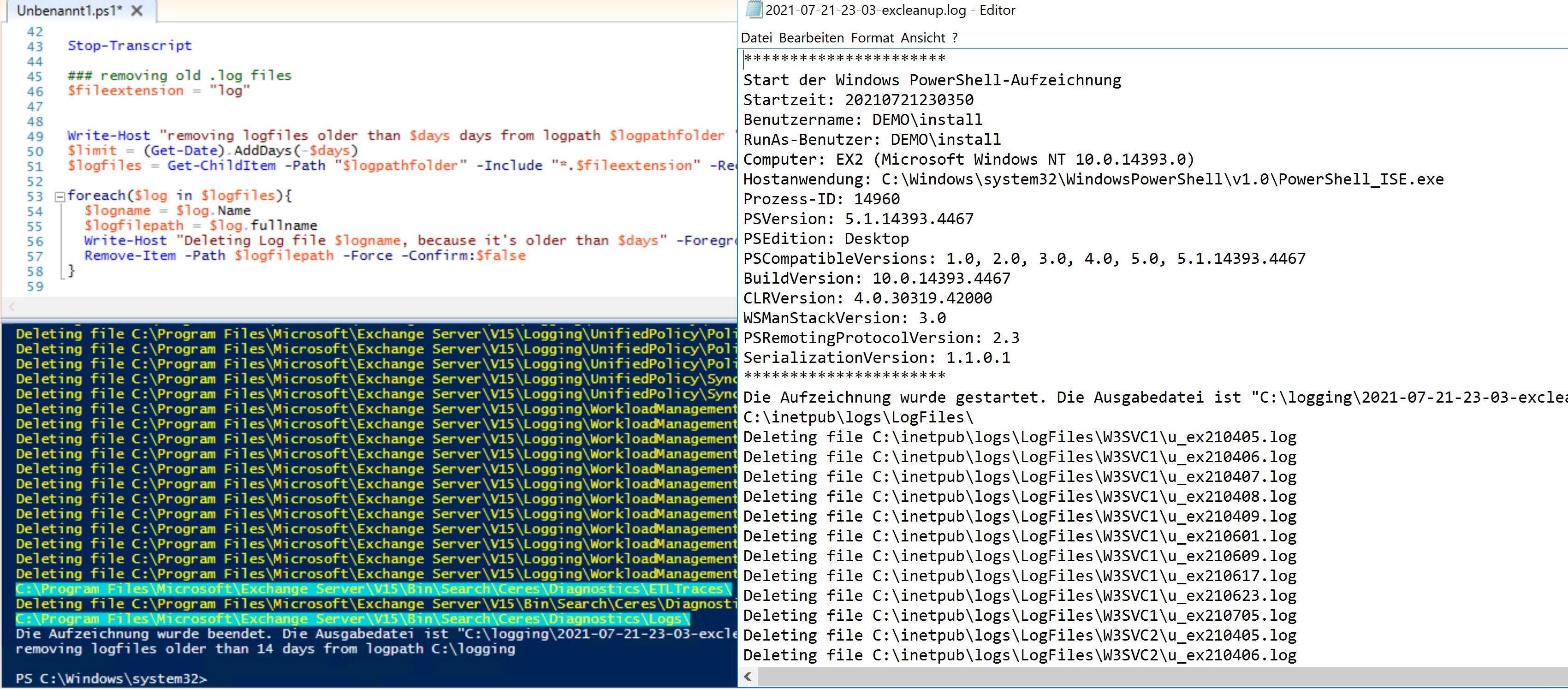
Noch ein Tipp: dieses Bereinigungsskript kann auch für andere Logging Applikationen verwendet werden. Viel Spaß beim Aufräumen der Exchange Server


