The estimated reading time 3 minutes
Some time ago a customer asked me, if it is possible to get an notification minutes before a teams meeting starts. I did not know and found nothing, but now I spent some time playing around with powerautomate to achieve this. And yes you can do much more with powerautomate and it’s a great addition for Microsoft 365.
You can build your own flows in one simple GUI (but be careful it may be tricky to reach your goal).
OK let’s start with powerautomate, where do you find it?

A new dashboard (feels like nr 500 in M365) opens.

Let’s see how it can look like in my setting, the goal is to get two mails. One mail should be send 30 minutes before the meeting, and another 5 minutes before starting, with a small countdown.
Here are the two mails:
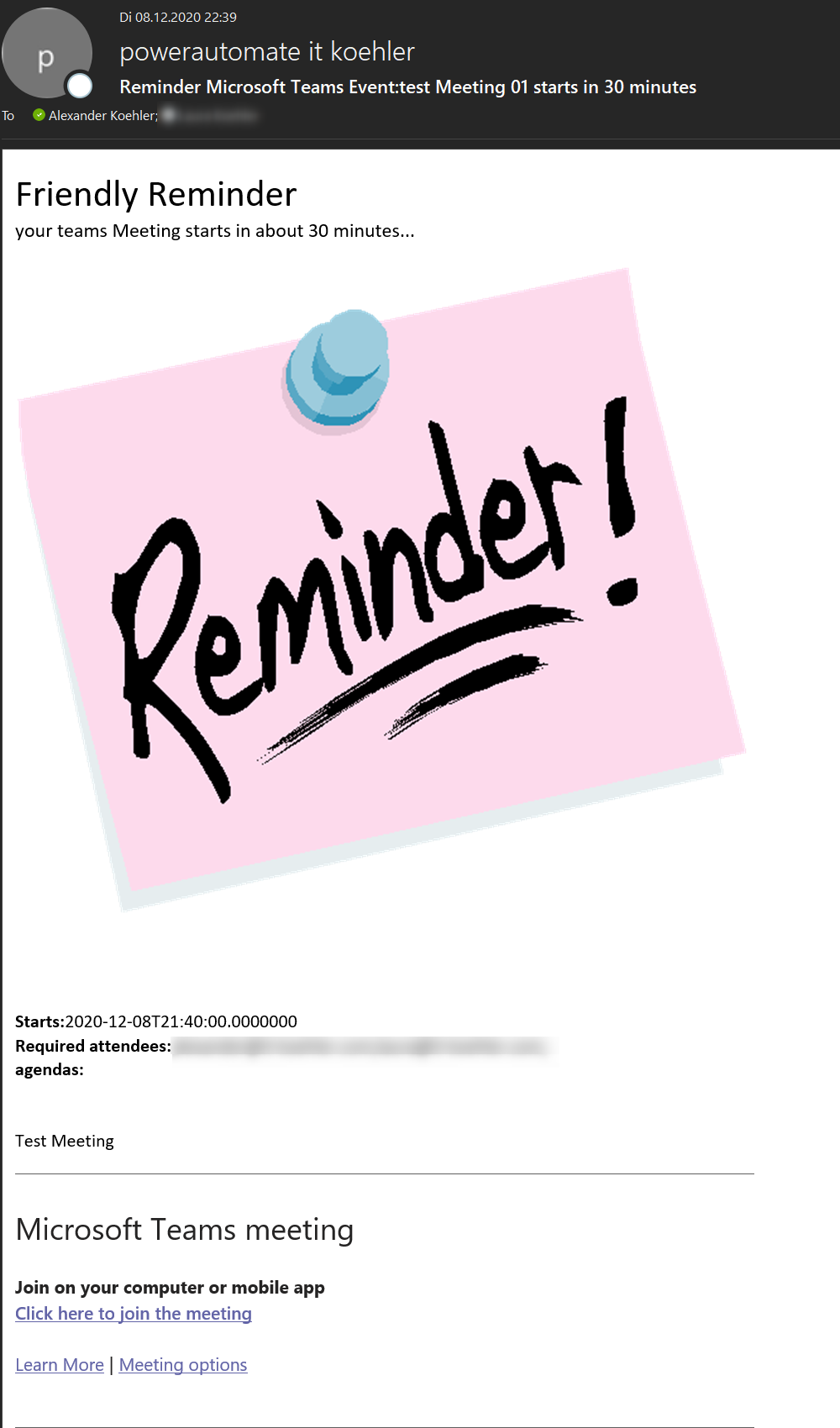

How to set this configuration?
Create a new flow from template “Send an email about the agenda for an upcoming event”
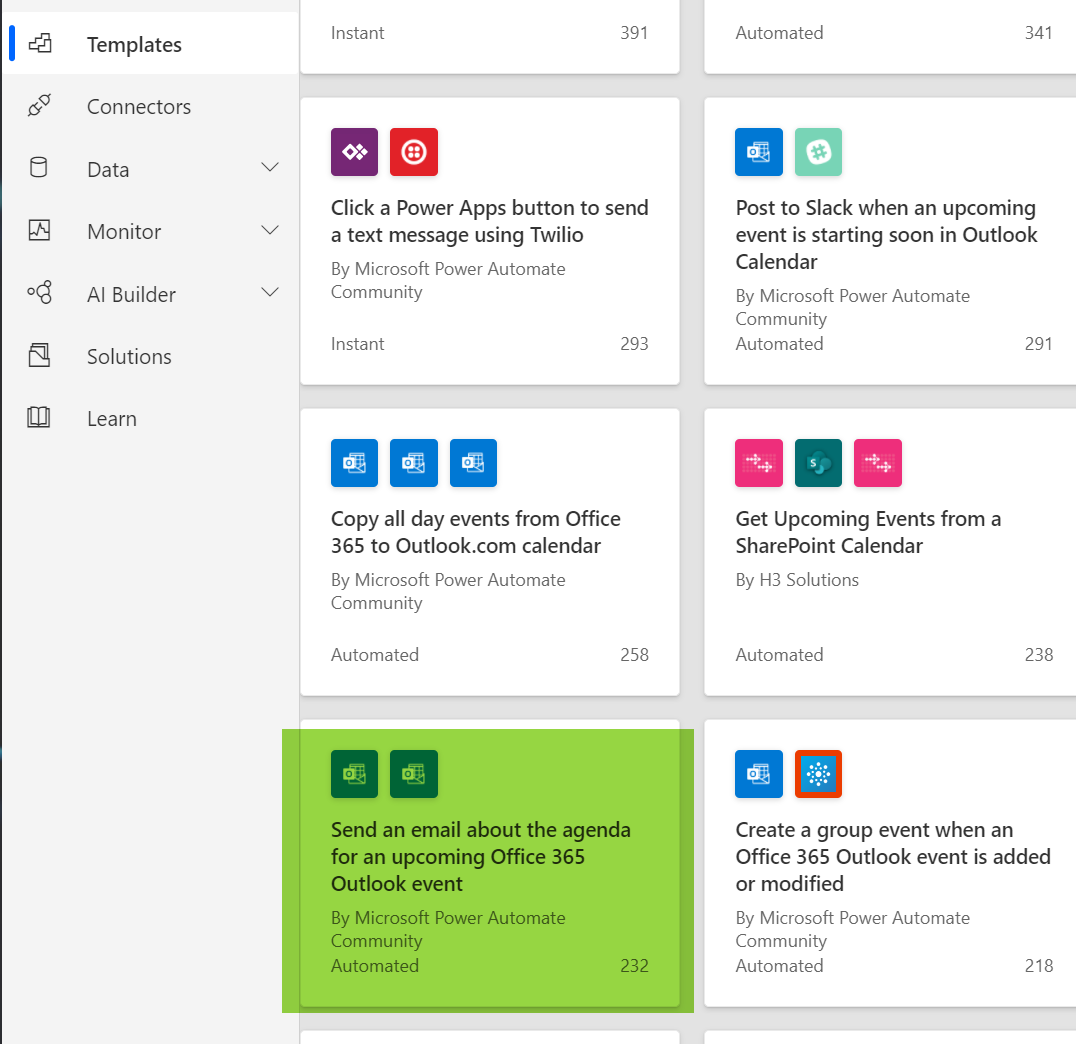
If you go through the wizard of this flow template you should give the flow permission to read your outlook.
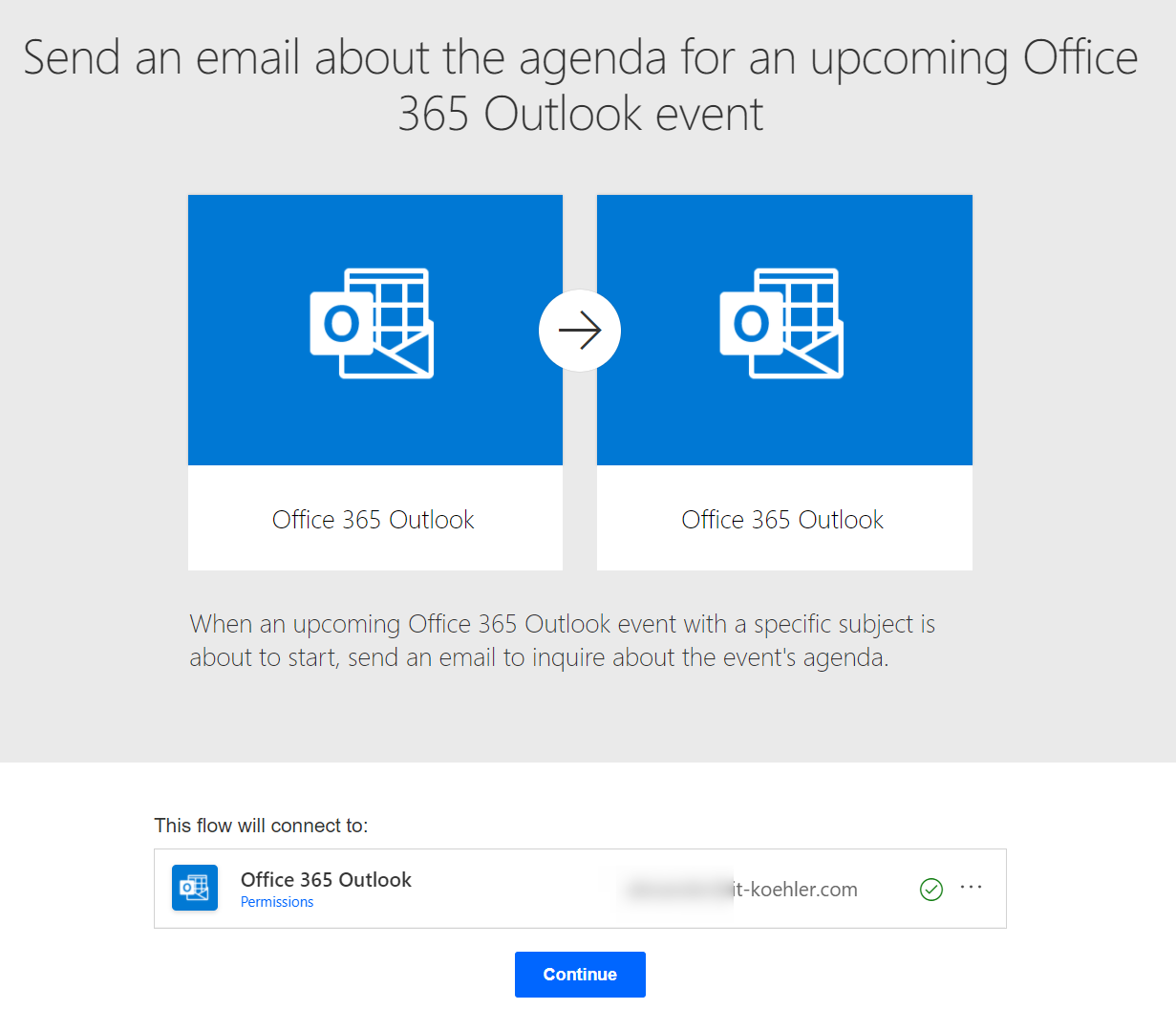
After a short time you should be able to see the flow settings with conditons like this screenshot

In my case I used “Send an Email V2, so remove the task “Send an email” and add the new action.
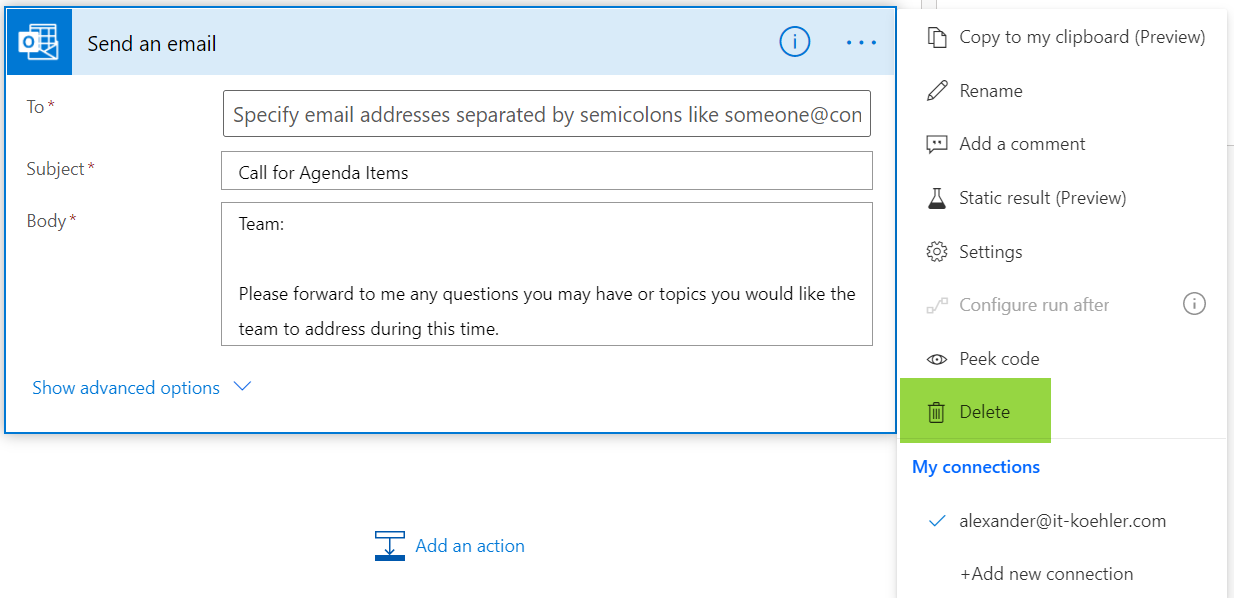
With Version 2 you can easily switch to html code mode and insert your own html code for designing your custom e-mail.

Also some configuration on the condition is necessary, in my case I changed the dynamic field “subject” to “location” that contains “Microsoft Teams Meeting”, and also the minutes for Look-Ahead-Time. The “if no” side can also be configured as you like, but I choose to terminate the flow.
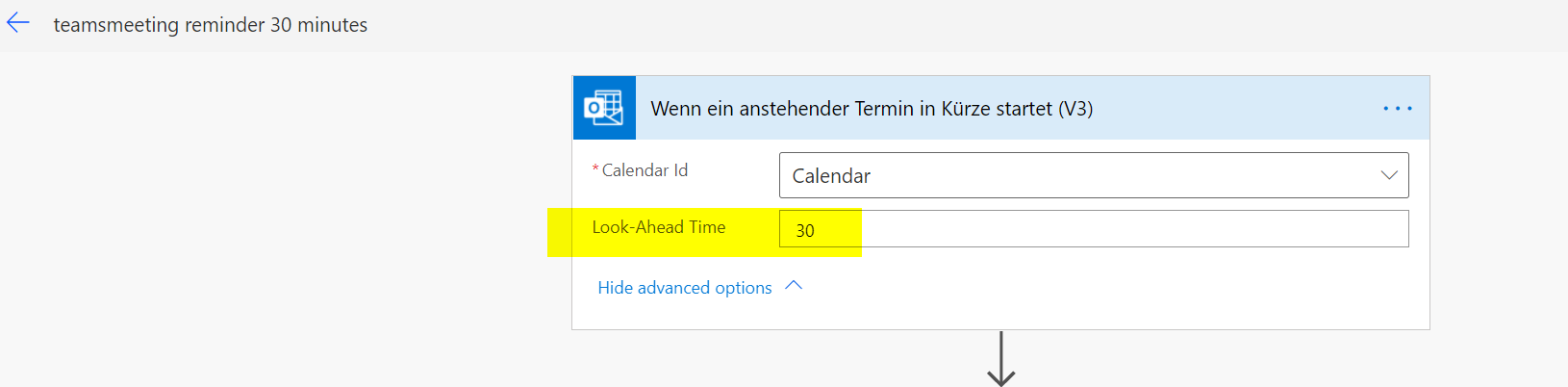
Looks like this:
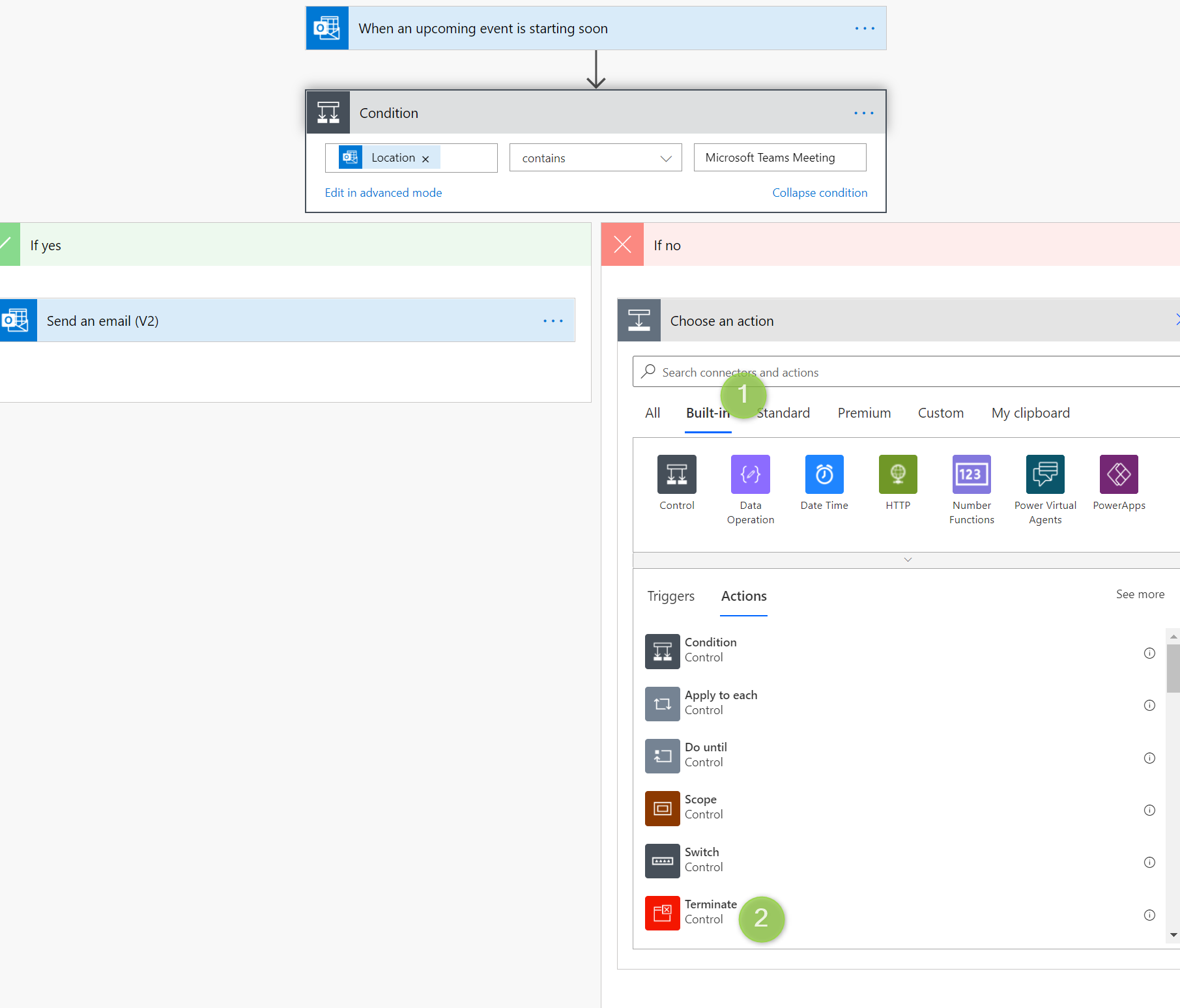
Last step is to customize the e-mail, therefor some basic html is needed (not that much)
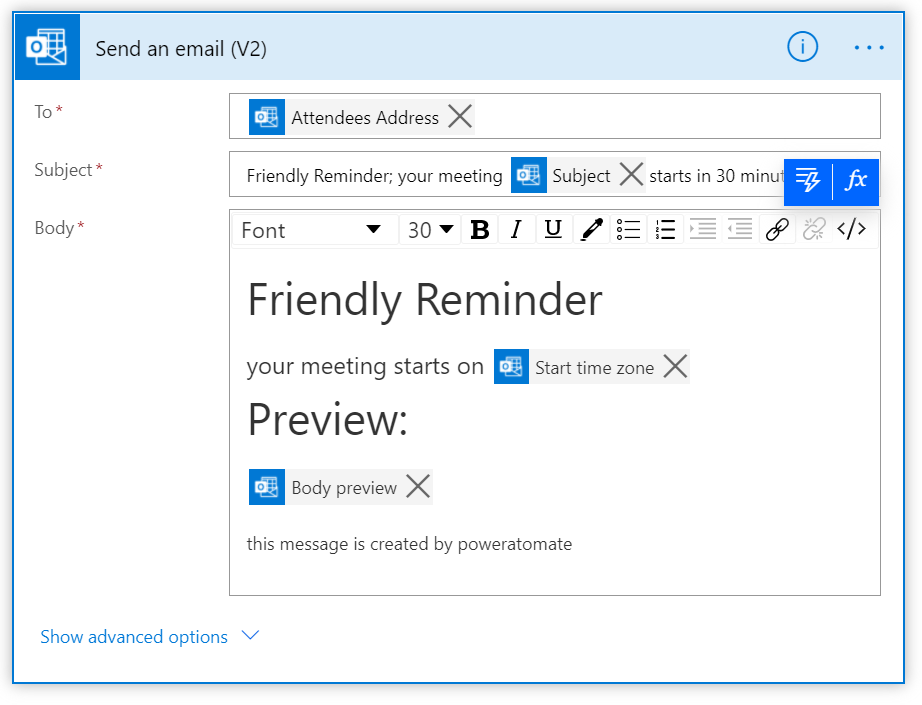
If you want to have some corperate identity you have to use weblinks on pictures or something like that. Switch to html code mode.
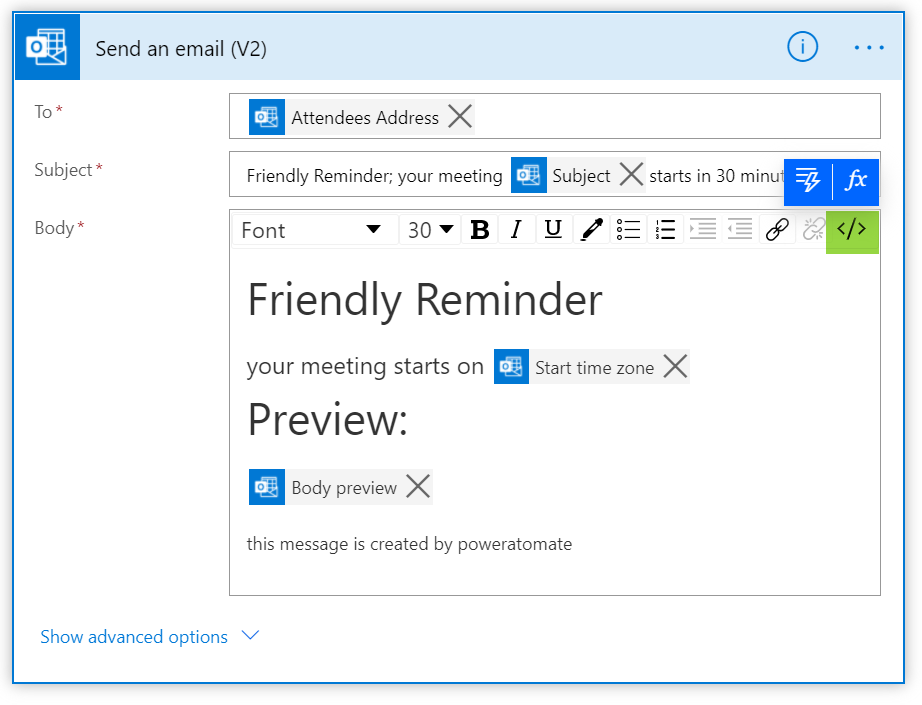
In code view you can add something like that:
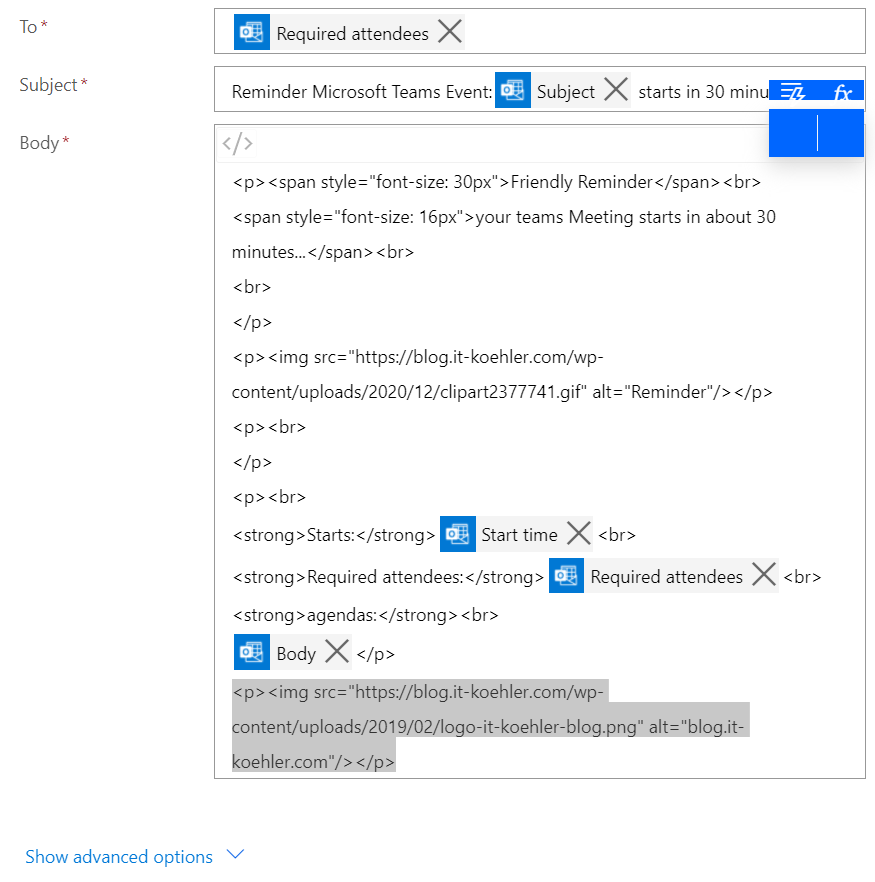
<p><img src="https://blog.it-koehler.com/wp-content/uploads/2019/02/logo-it-koehler-blog.png" alt="blog.it-koehler.com"/></p> <p><img src="https://blog.it-koehler.com/wp-content/uploads/2020/12/clipart2377741.gif" alt="Reminder"/></p> <p> <p><img src="https://blog.it-koehler.com/wp-content/uploads/2020/12/countdown.gif" alt="Countdown 5 Minutes"/></p> <p>
If you copy this two lines inside code area you will get the pictures mentioned at the beginning into your reminder mail.
OPTIONAL:
In my use case I created a special mailbox (shared) and gave my normal user permission to “send as”
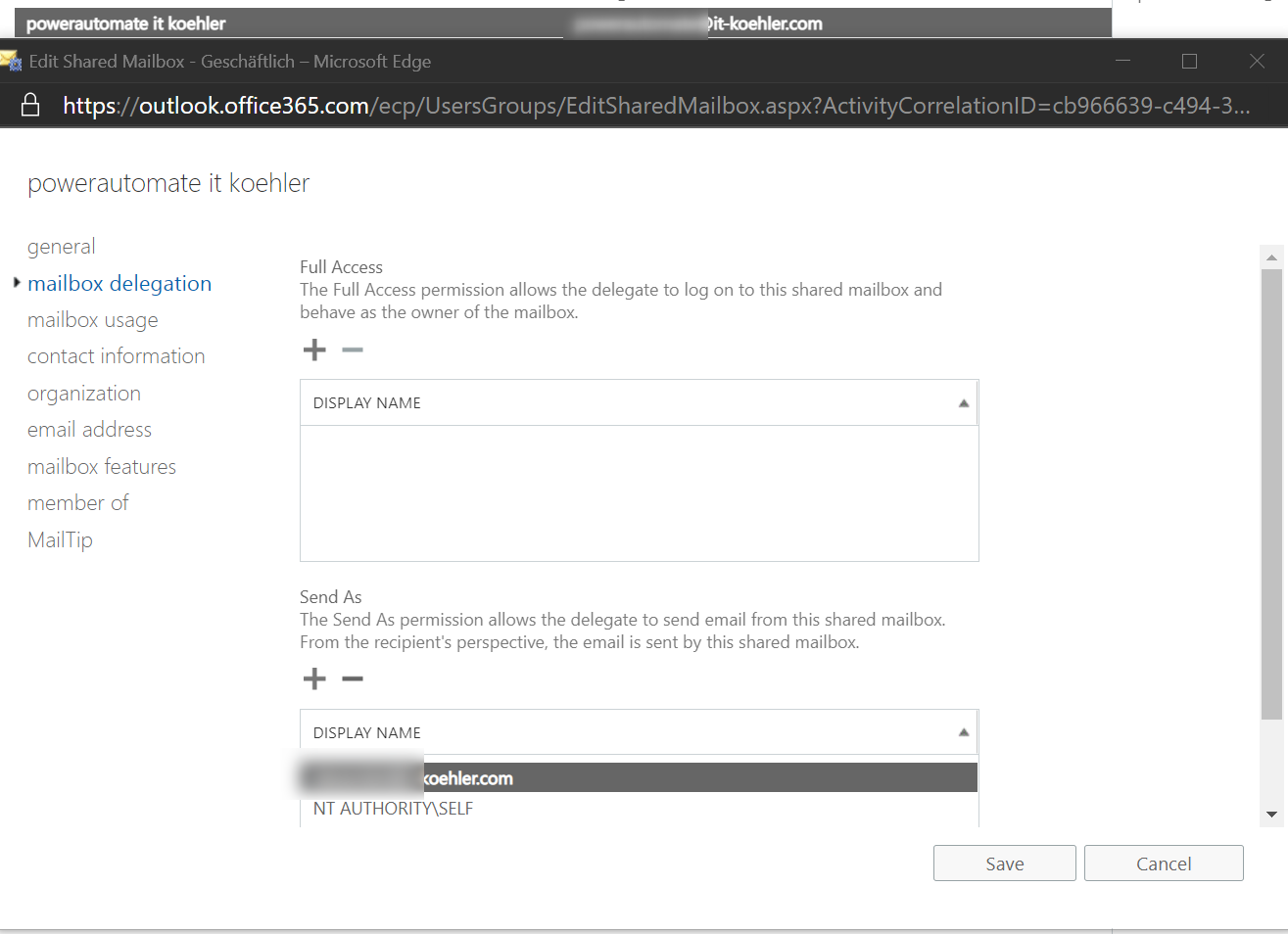
you can specify this shared mailbox as “From”

Last step, SAVING and let’s test the whole flow. Therefor create an teams event max 30 minutes in the future and click on “test” inside the flow config.

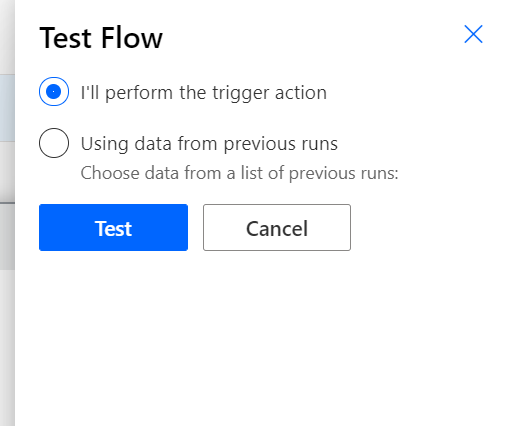
After activating this flow you will never miss a teams call.
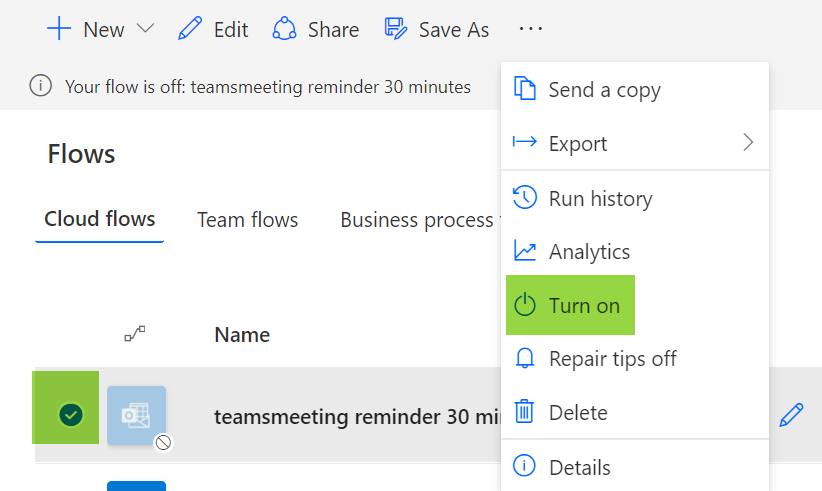
Yes you can do a lot more with powerautomate, just have a look at the templates. It’s amazing.
If you liked this blogpost, please click on helpful or leave me comment on this blog.
Happy automate!



I cant find the template on my account, what can i do. It s professional one
Hi Alvaro,
had a look at powerautomate and did not find this template ether. Seems to be removed.
BR
I’ve successfully used this flow to created an automated reminder. Unfortunately, the ‘start time’ is 3 hours different in time zone so the attendees are going to be very confused by this in the body. Any suggestions to fix?
Hi Hayley,
thanks for your comment. I did not face that issue until now, but I can imagine this is causing some trouble. I found one article related to your comment:
You may give it a try with this link.
[…] PowerAutomate Teams notification for meeting via mail as reminder available first on […]
[…] for this address. Or some people want to create a special html mail, see my older blogpost for teams notification.Don’t forget to save your […]