The estimated reading time 4 minutes
A few weeks ago, I wanted to update the previous Azure AD Connect to Microsoft Entra Connect (as usual). Microsoft released a new version (2.3.30.0) in mid-July. Unfortunately, the installation failed, and even reinstalling and troubleshooting initially went thoroughly wrong. Neither password sync nor user sync wanted to work with this version (operating system Windows Server 2022), so I rolled back to version 2.3.8.0. It worked immediately again. After a few days, a colleague pointed me to the following post. TLS 1.2 enforcement also applies to older server operating systems on which the connector is operated.

Unfortunately, there is no mention of the TLS 1.2 issue on the download page (screenshot dated 26.08.2024). However, the following note now appears in the version history:
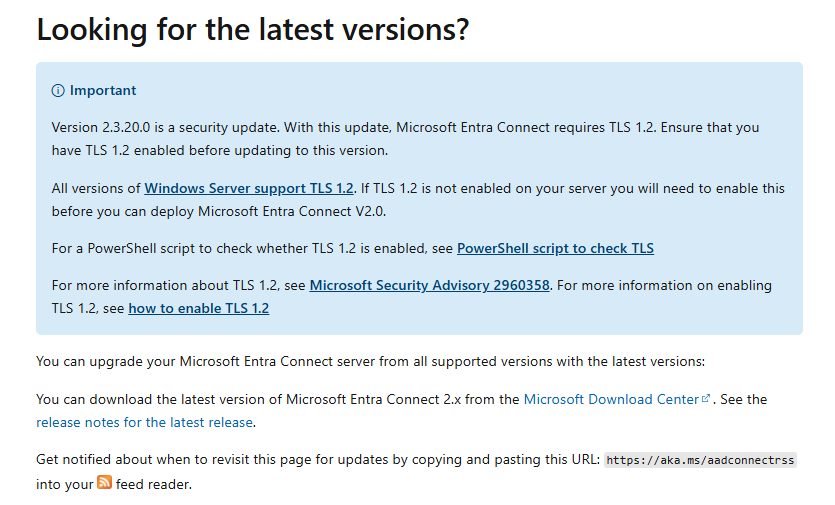
So, I immediately checked TLS 1.2 on my fully updated operating system using the script provided by Microsoft.
Lo and behold, TLS 1.2 was not enabled! There is now even a dedicated page on the topic of TLS 1.2 Enforcement for Entra Connect.
Here again is the note:

Function Get-ADSyncToolsTls12RegValue
{
[CmdletBinding()]
Param
(
# Registry Path
[Parameter(Mandatory=$true,
Position=0)]
[string]
$RegPath,
# Registry Name
[Parameter(Mandatory=$true,
Position=1)]
[string]
$RegName
)
$regItem = Get-ItemProperty -Path $RegPath -Name $RegName -ErrorAction Ignore
$output = "" | select Path,Name,Value
$output.Path = $RegPath
$output.Name = $RegName
If ($regItem -eq $null)
{
$output.Value = "Not Found"
}
Else
{
$output.Value = $regItem.$RegName
}
$output
}
$regSettings = @()
$regKey = 'HKLM:\SOFTWARE\WOW6432Node\Microsoft\.NETFramework\v4.0.30319'
$regSettings += Get-ADSyncToolsTls12RegValue $regKey 'SystemDefaultTlsVersions'
$regSettings += Get-ADSyncToolsTls12RegValue $regKey 'SchUseStrongCrypto'
$regKey = 'HKLM:\SOFTWARE\Microsoft\.NETFramework\v4.0.30319'
$regSettings += Get-ADSyncToolsTls12RegValue $regKey 'SystemDefaultTlsVersions'
$regSettings += Get-ADSyncToolsTls12RegValue $regKey 'SchUseStrongCrypto'
$regKey = 'HKLM:\SYSTEM\CurrentControlSet\Control\SecurityProviders\SCHANNEL\Protocols\TLS 1.2\Server'
$regSettings += Get-ADSyncToolsTls12RegValue $regKey 'Enabled'
$regSettings += Get-ADSyncToolsTls12RegValue $regKey 'DisabledByDefault'
$regKey = 'HKLM:\SYSTEM\CurrentControlSet\Control\SecurityProviders\SCHANNEL\Protocols\TLS 1.2\Client'
$regSettings += Get-ADSyncToolsTls12RegValue $regKey 'Enabled'
$regSettings += Get-ADSyncToolsTls12RegValue $regKey 'DisabledByDefault'
$regSettings

Unfortunately, TLS 1.2 was not active on the server, so I immediately ran the script to enable it and restarted the server (mandatory!).
If (-Not (Test-Path 'HKLM:\SOFTWARE\WOW6432Node\Microsoft\.NETFramework\v4.0.30319'))
{
New-Item 'HKLM:\SOFTWARE\WOW6432Node\Microsoft\.NETFramework\v4.0.30319' -Force | Out-Null
}
New-ItemProperty -Path 'HKLM:\SOFTWARE\WOW6432Node\Microsoft\.NETFramework\v4.0.30319' -Name 'SystemDefaultTlsVersions' -Value '1' -PropertyType 'DWord' -Force | Out-Null
New-ItemProperty -Path 'HKLM:\SOFTWARE\WOW6432Node\Microsoft\.NETFramework\v4.0.30319' -Name 'SchUseStrongCrypto' -Value '1' -PropertyType 'DWord' -Force | Out-Null
If (-Not (Test-Path 'HKLM:\SOFTWARE\Microsoft\.NETFramework\v4.0.30319'))
{
New-Item 'HKLM:\SOFTWARE\Microsoft\.NETFramework\v4.0.30319' -Force | Out-Null
}
New-ItemProperty -Path 'HKLM:\SOFTWARE\Microsoft\.NETFramework\v4.0.30319' -Name 'SystemDefaultTlsVersions' -Value '1' -PropertyType 'DWord' -Force | Out-Null
New-ItemProperty -Path 'HKLM:\SOFTWARE\Microsoft\.NETFramework\v4.0.30319' -Name 'SchUseStrongCrypto' -Value '1' -PropertyType 'DWord' -Force | Out-Null
If (-Not (Test-Path 'HKLM:\SYSTEM\CurrentControlSet\Control\SecurityProviders\SCHANNEL\Protocols\TLS 1.2\Server'))
{
New-Item 'HKLM:\SYSTEM\CurrentControlSet\Control\SecurityProviders\SCHANNEL\Protocols\TLS 1.2\Server' -Force | Out-Null
}
New-ItemProperty -Path 'HKLM:\SYSTEM\CurrentControlSet\Control\SecurityProviders\SCHANNEL\Protocols\TLS 1.2\Server' -Name 'Enabled' -Value '1' -PropertyType 'DWord' -Force | Out-Null
New-ItemProperty -Path 'HKLM:\SYSTEM\CurrentControlSet\Control\SecurityProviders\SCHANNEL\Protocols\TLS 1.2\Server' -Name 'DisabledByDefault' -Value '0' -PropertyType 'DWord' -Force | Out-Null
If (-Not (Test-Path 'HKLM:\SYSTEM\CurrentControlSet\Control\SecurityProviders\SCHANNEL\Protocols\TLS 1.2\Client'))
{
New-Item 'HKLM:\SYSTEM\CurrentControlSet\Control\SecurityProviders\SCHANNEL\Protocols\TLS 1.2\Client' -Force | Out-Null
}
New-ItemProperty -Path 'HKLM:\SYSTEM\CurrentControlSet\Control\SecurityProviders\SCHANNEL\Protocols\TLS 1.2\Client' -Name 'Enabled' -Value '1' -PropertyType 'DWord' -Force | Out-Null
New-ItemProperty -Path 'HKLM:\SYSTEM\CurrentControlSet\Control\SecurityProviders\SCHANNEL\Protocols\TLS 1.2\Client' -Name 'DisabledByDefault' -Value '0' -PropertyType 'DWord' -Force | Out-Null
Write-Host 'TLS 1.2 has been enabled. You must restart the Windows Server for the changes to take affect.' -ForegroundColor Cyan

After checking TLS Version once again, the output look quite better now.


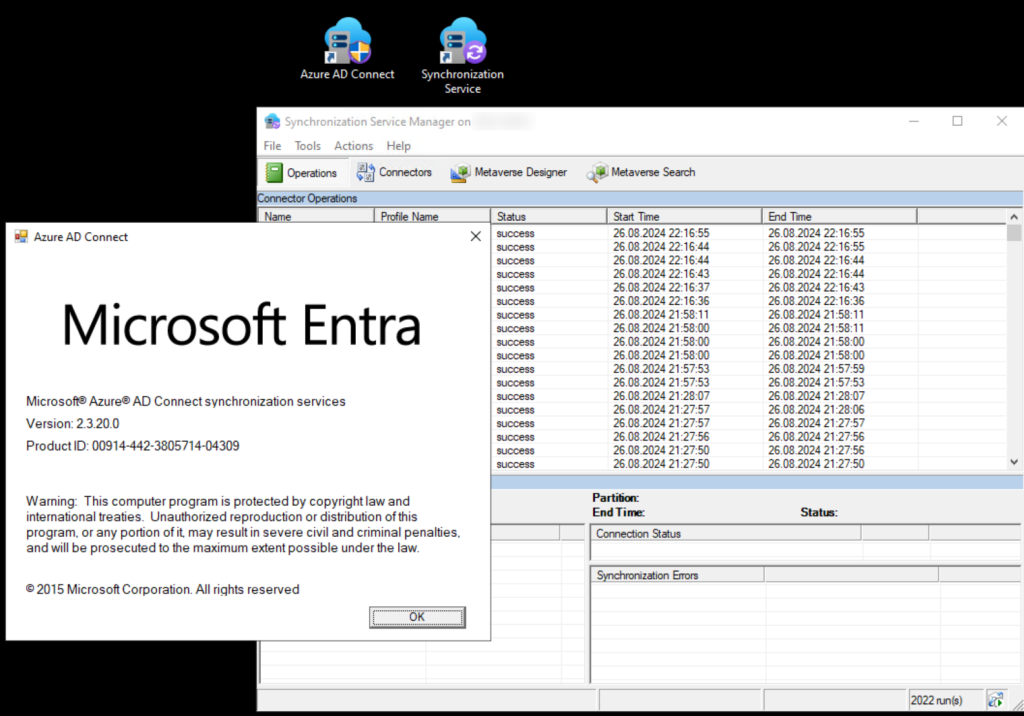
Happy updating and good luck with the current Entra AD Connect version. If you liked the article, please click “helpful”; otherwise, feel free to leave a comment.


