The estimated reading time 1 minutes
Anyone who runs the Exchange Healthchecker again after the November 2024v2 Exchange update sometimes finds an error that is not pretty but also not completely critical. Here, I really wonder where the quality control is for the updates. This error should be quickly noticeable and is also quickly fixed.
NOTE: Restarting IIS is required, so clients will temporarily lose connection to the server!
IanaTimeZoneMappings.xml invalid error message
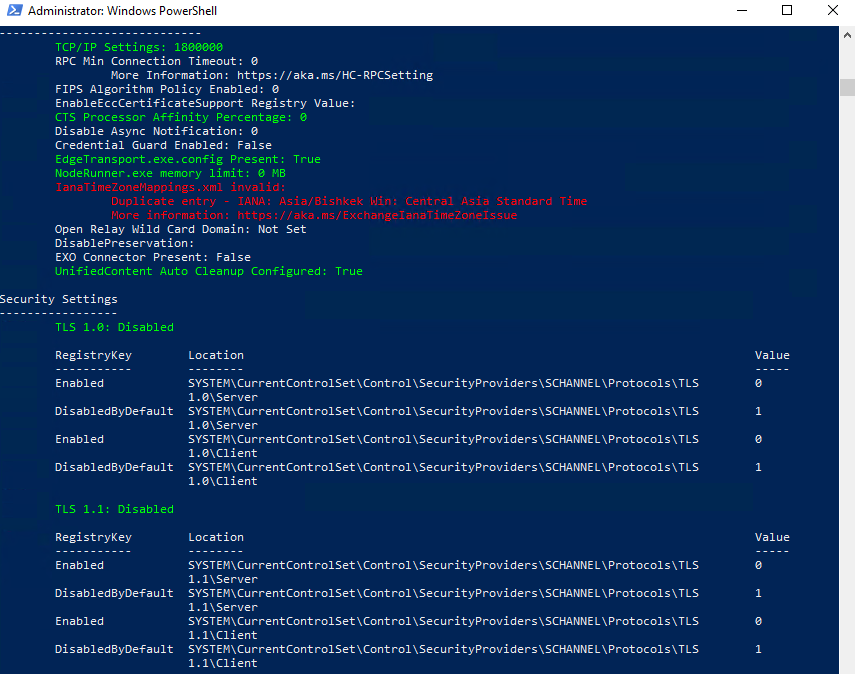
Interestingly, there is also a workaround directly from Microsoft shortly after the release. You can find it here.
https://support.microsoft.com/en-us/topic/time-zone-exception-occurs-after-installing-exchange-server-november-2024-su-version-1-or-version-2-851b3005-6d39-49a9-a6b5-5b4bb42a606f
Here are the steps illustrated a bit more clearly:
Start Notepad as an Administrator: This ensures that the User Account Control (UAC) does not cause any issues when saving the modified XML file.
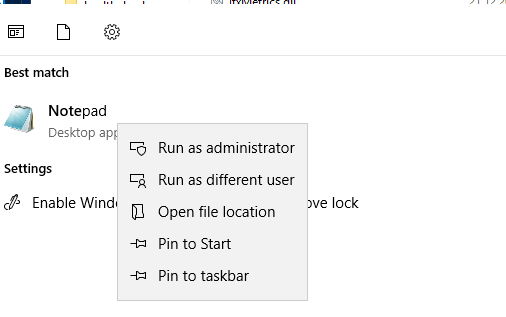
Now, locate the specified file in the path <ExchangeInstallationPath>\Microsoft\Exchange Server\V15\Bin. The default path is: C:\Program Files\Microsoft\Exchange Server\V15\Bin\IanaTimeZoneMappings.xml.
Within this file, search for the following line of text.
<Map IANA="Asia/Bishkek" Win="Central Asia Standard Time" />
This line should appear twice and can be deleted once from the file.
NOTE: Before making any changes, create a copy of the original file in case the edited file does not work.
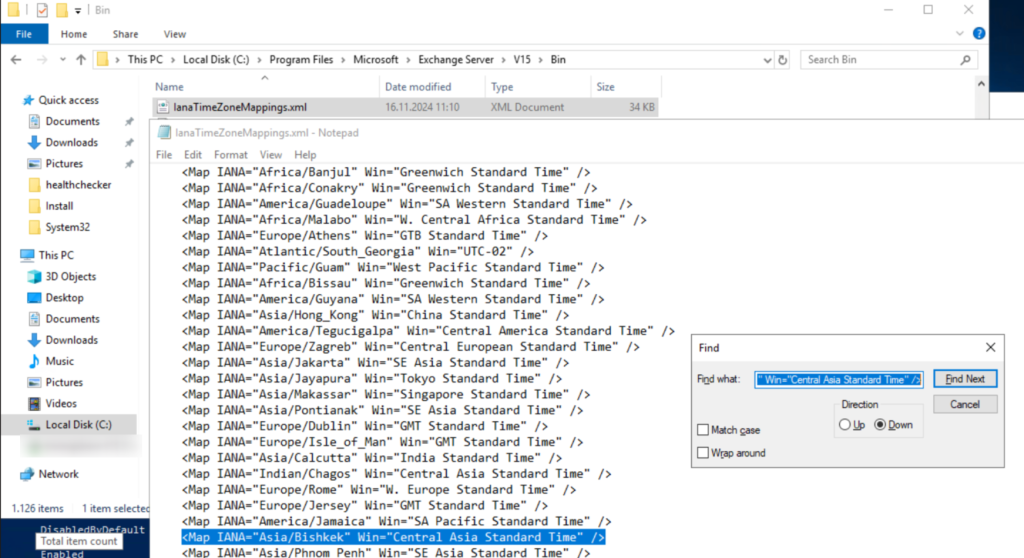
To activate the changes on the mailsystem IIS service needs to be restartet.
Restart-Service -Name W3SVC, WAS -Force Restart-Service -Name MSExchangeTransport
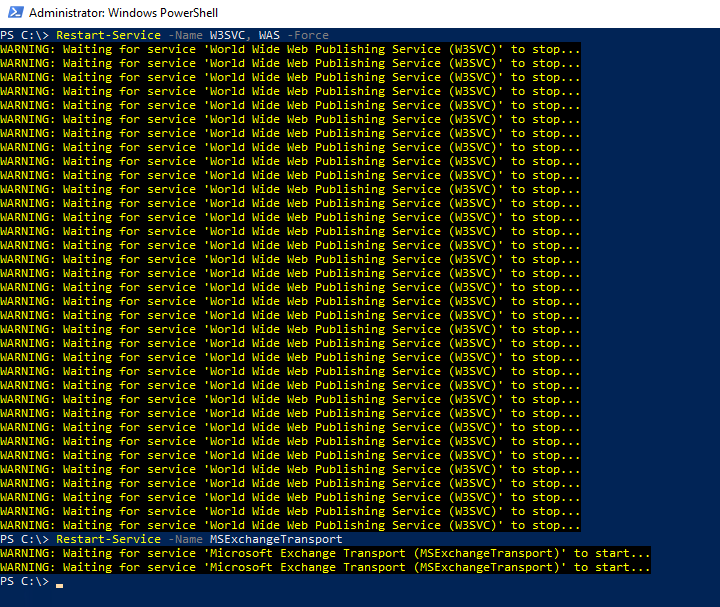
After successfully making the change, you can run the Exchange Healthchecker again. The error message should now be gone.

If you have any questions or suggestions, feel free to leave a comment. If you liked the article, please click “helpful”.


