The estimated reading time 1 minutes
Some companies move to windows 11 at the moment, so there are some pratical issues. Lot of people don’t want to have the startbutton in the middle of the taskbar. Of course admins are lazy people here is a short manual how to create a GPO to manage this simple task and have start button left where it was the last 5000 years 😉
This task is not that difficult, because one registry key (dword) can do this job. Whatever you use to deploy settings to your clients (Intune, baramundi, GPOs, SCCM…), nearly every deployment can create or change registry keys.
This DWORD is located in the following registry path:
Open the registry with REGEDIT
HKEY_CURRENT_USER\Software\Microsoft\Windows\CurrentVersion\Explorer\Advanced\

If it already exists you changed your layout to left alignment. (You can also delete it the button directly moves to the middle).
DWORD (32bit) TaskbarAl Vaule 0 (last two characters are AL not Ai)
Another method is to use this simple powershell script (overwrites the settings if it is already set).
#TaskbarAl $taskbarAl = 0000000 $regpath = "HKCU:\Software\Microsoft\Windows\CurrentVersion\Explorer\Advanced" New-ItemProperty -Path "$regpath" -Name "TaskbarAl" -Value "$taskbarAl" -PropertyType "DWORD" -Force
If you want to deploy this setting via gpo it’s not that difficult. Create a new gpo or just use an existing one.
Create a new Registry Item in GPO settings (User Configuration)

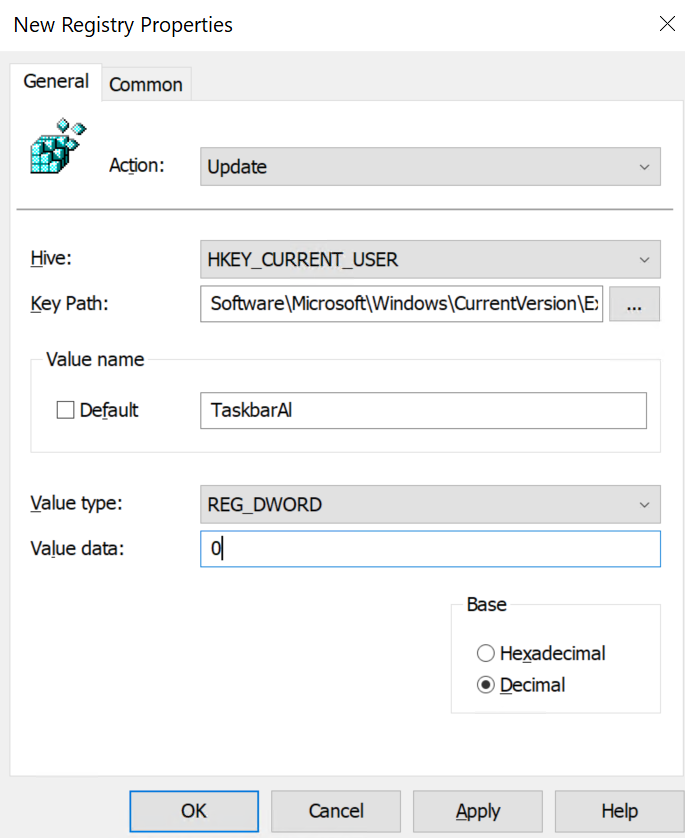
After creating this gpo, you have to assign it to the user who want to have the button left again.
That’s it.
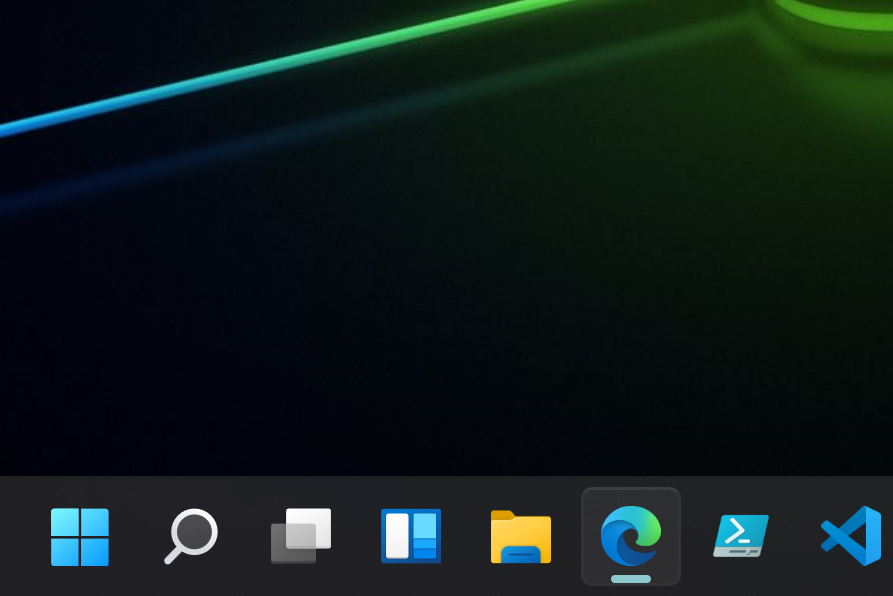
Hope this manual helps. If you have any questions just comment after this post and if you liked it, please click on helpful.



Can this be edited on the computer configuration instead of the User?
Hi Hecgmom,
this is a user based policy and not possible to set as computer configuration.
BR
Nice thank you. Just Curios, what gonna happen if i change the value 1/ 2 or 3? xD
It will be the other options, like centre and right…