The estimated reading time 1 minutes
Keepass and YubiKey
If you like to know more about using YubiKey in the web and with Microsoft 365 see this link:
Keepass and YubiKey can be combined and you can secure your local keepass database with multifactor authentification. How does it work? First you need another keepass addin (KeeChallenge). Also you have to execute your YubiKey Manager “as admin”.
Installing Keechallenge requires Version 2.X of keepass. Downloads are available on this link https://richardbenjaminrush.com/keechallenge/
After downloading and extracting the files and folders (2 DLLs and 2 Folders), it’s required to copy them directly into install path of keepass “C:\Program Files (x86)\KeePass Password Safe 2″ .
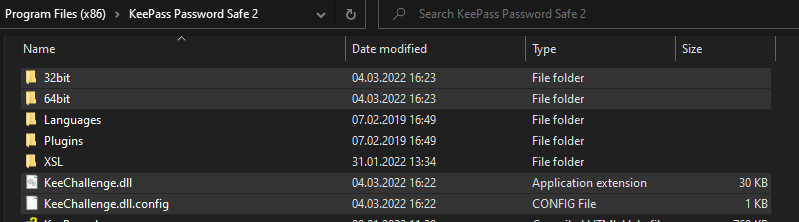
Keepass needs a reload so just close it and start again. Now you should be able to see the addin.
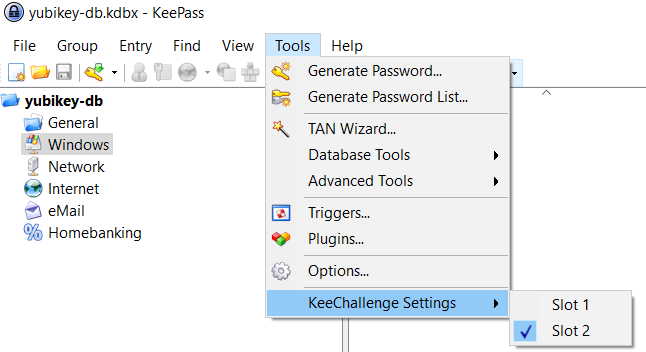
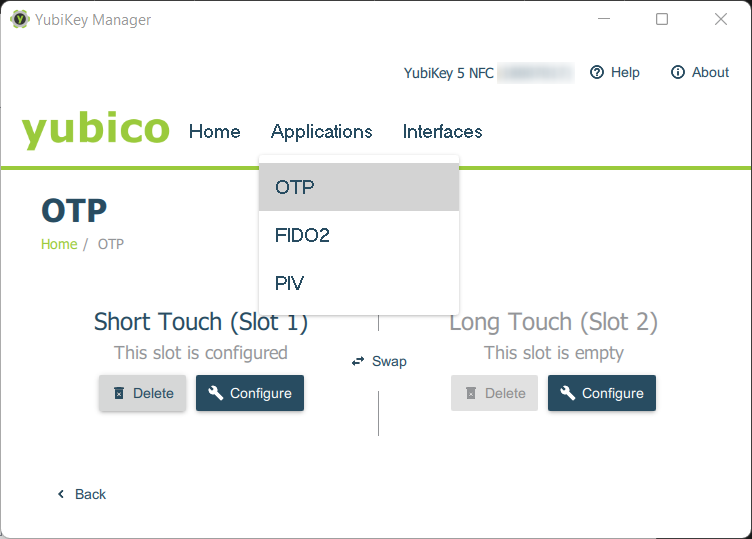
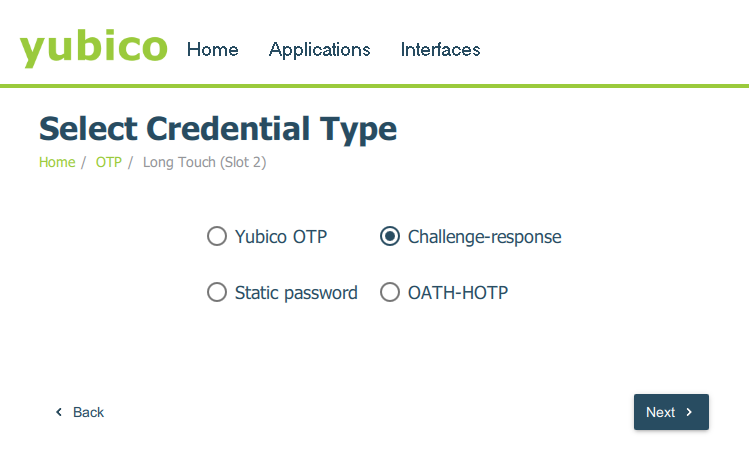
By clicking on “generate” a secret key is generated. Be careful you need this key later on, save it temporary!
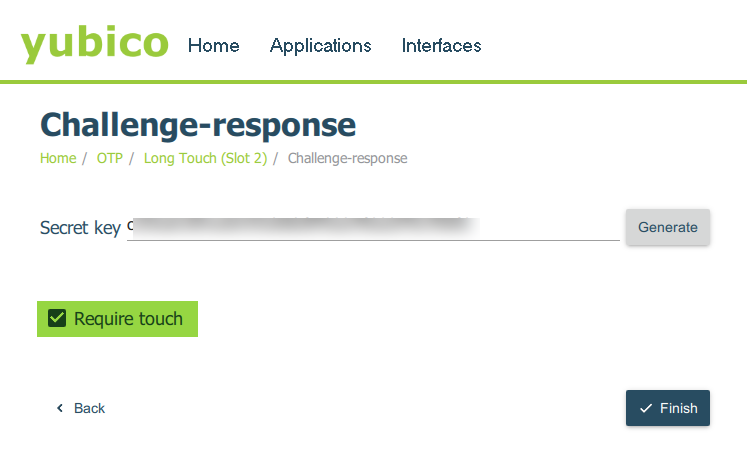
Now it’s time to change the Master Key in Keepass.
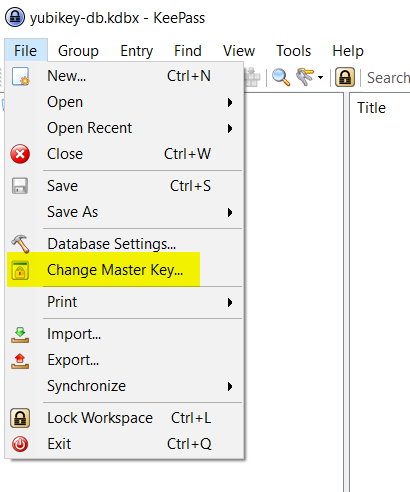
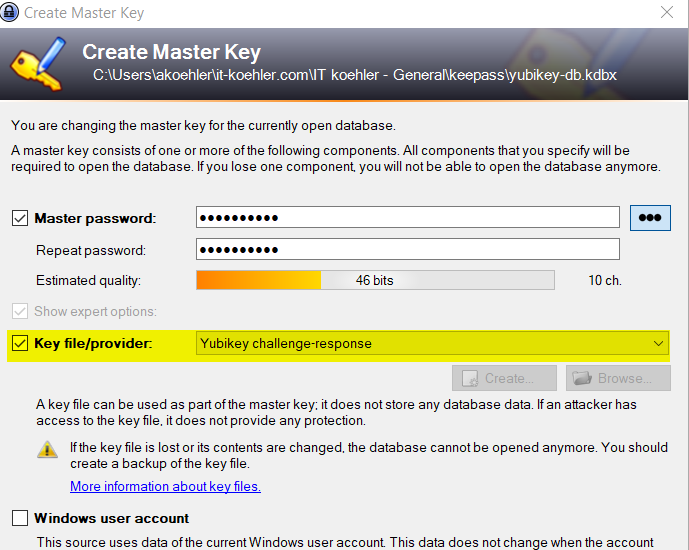
Now the temporary saved key is required.
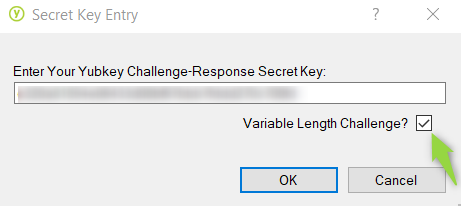
A short touch does the magic and you’re done. The new password with YubiKey Challenge-Response is setup.
Login with YubiKey
If you want to open keepass you require also your personal YubiKey.
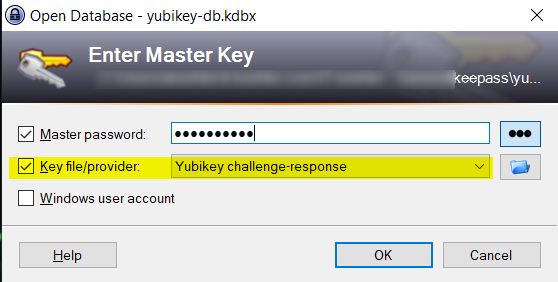
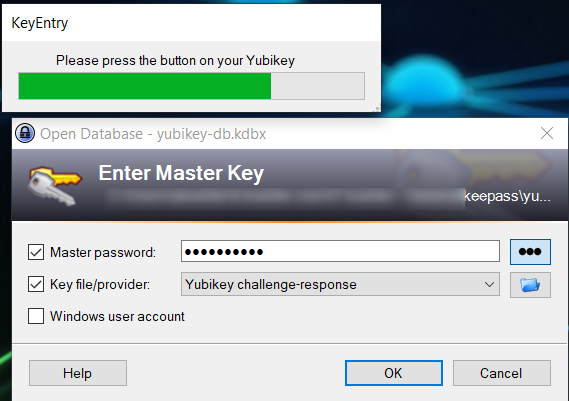
Another short touch and you’ve been successfully logged in. It’s quite simple to secure your keepass database with a few steps of configuration.
Link Multifactor Auth like a boss using YubiKey Part 1
If you like this article please click on “helpful”, thank you.



It’s better to use KeepassXC – AFAIR the combination of Keepass and KeeChallenge is vulnerable to replay attacks. KeepassXC integrates Yubikeys and is more secure.
Hi Andi,
thanks for your comment, I agree 100% this article was intended to show what’s possible with yubikeys.
See the KeePassXC Homepage here: